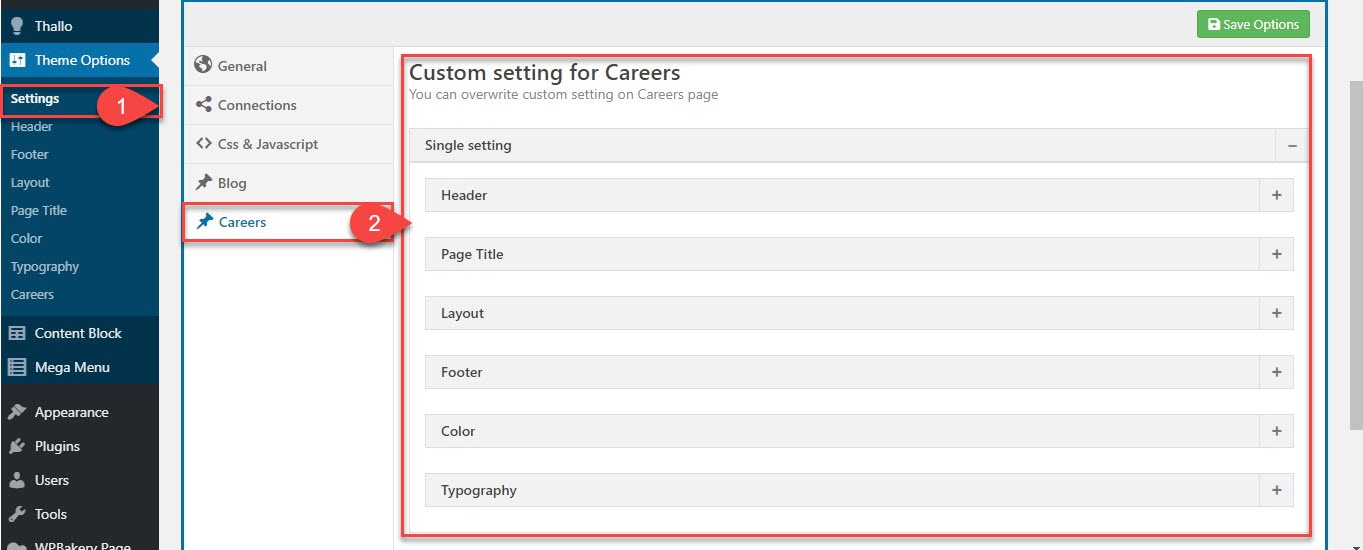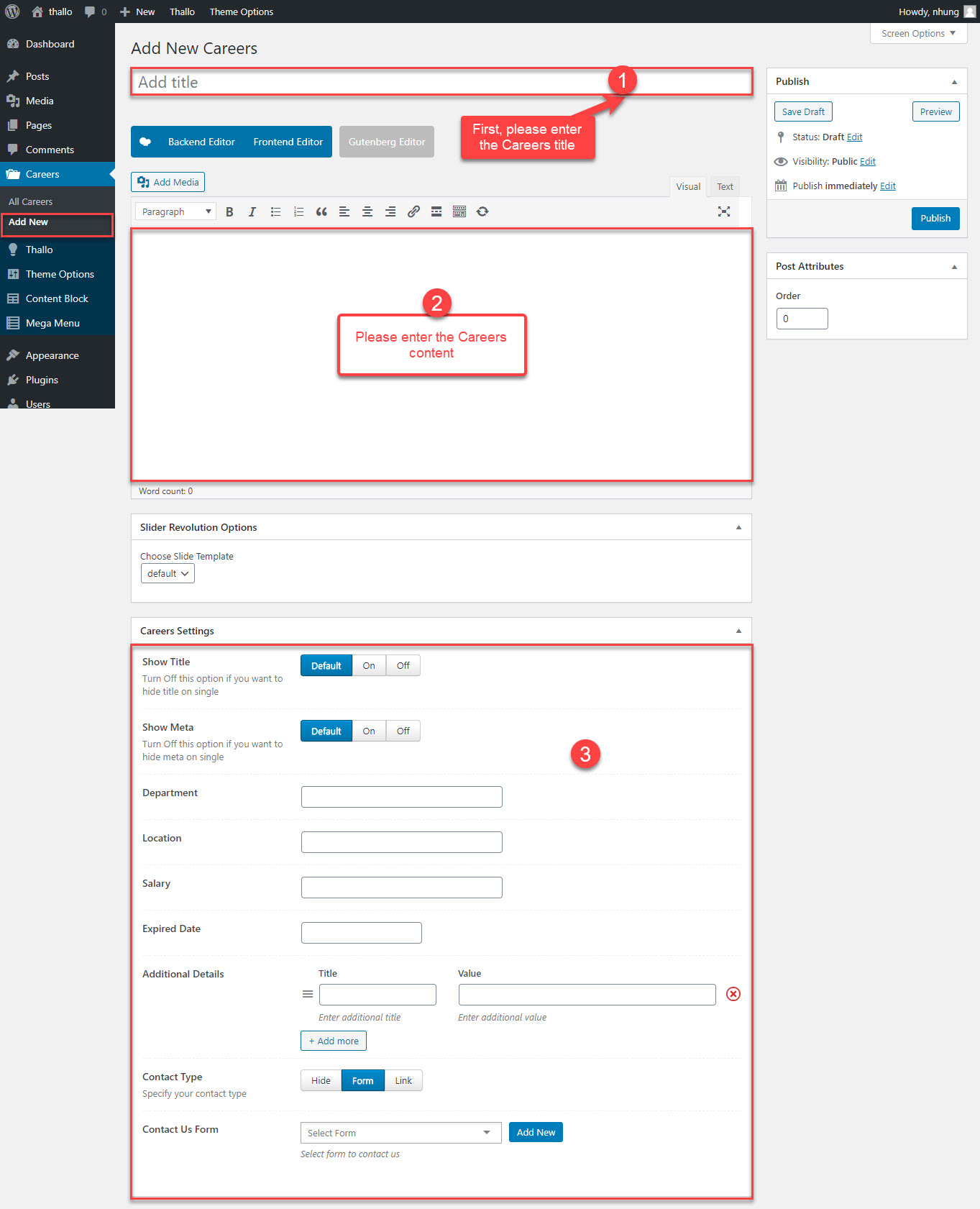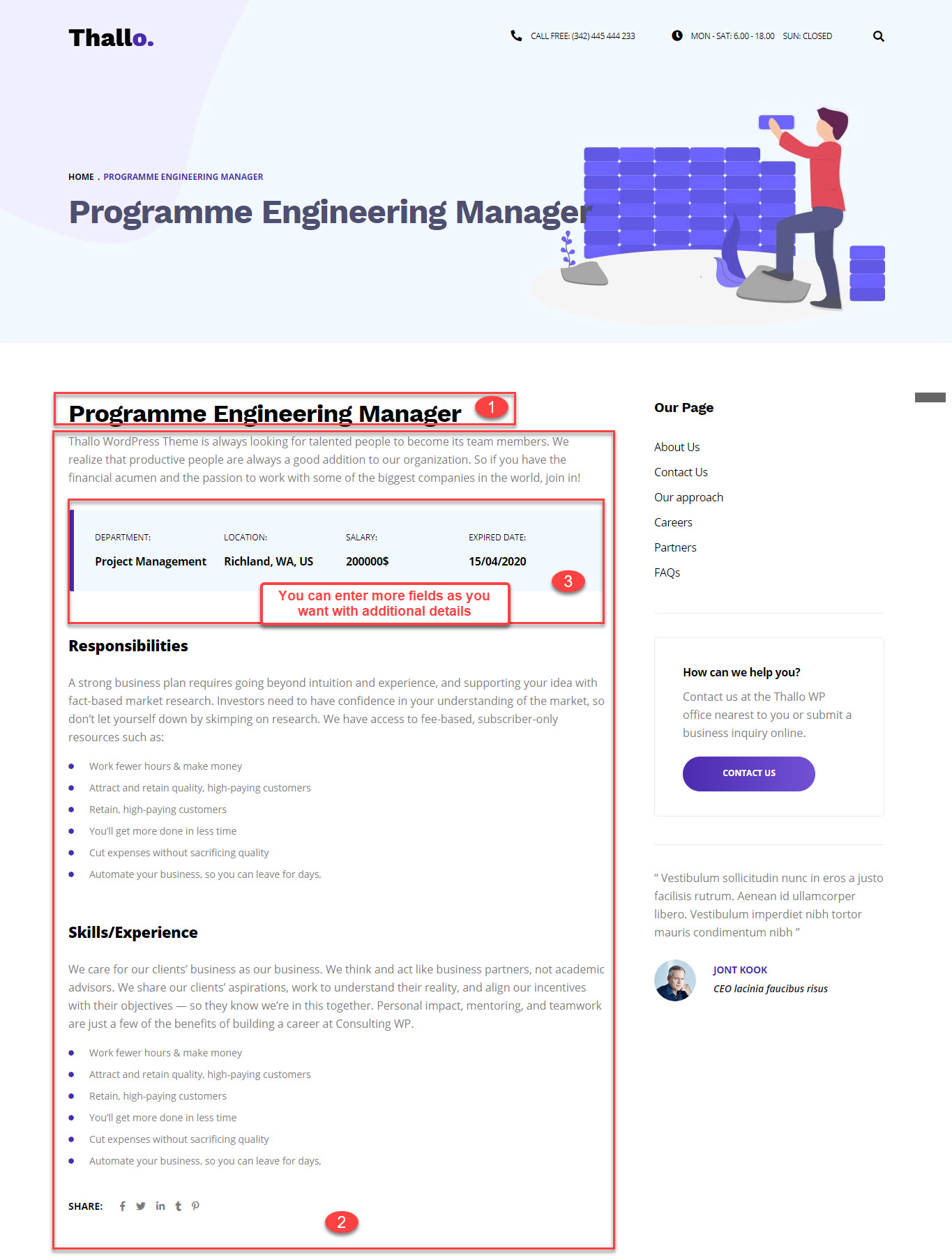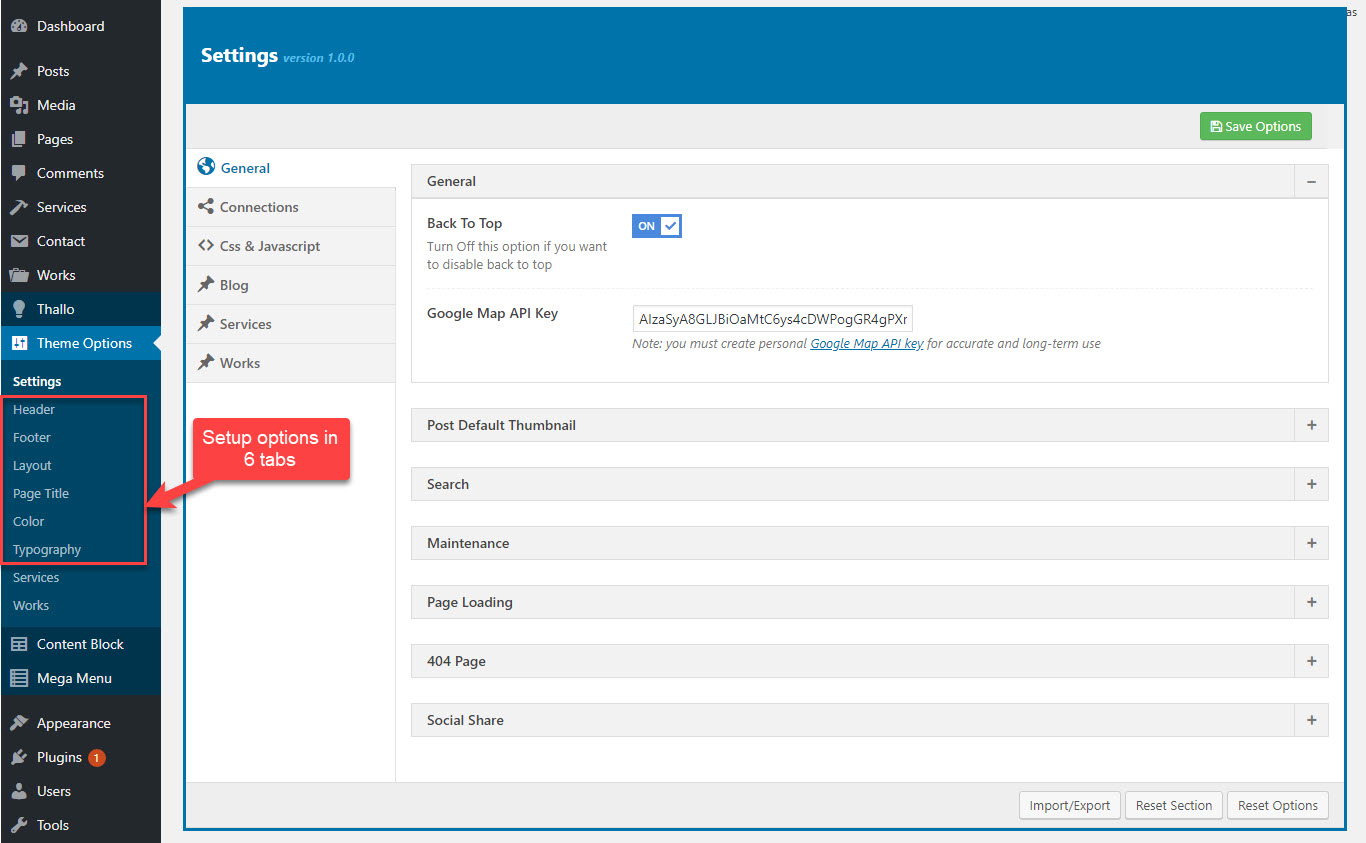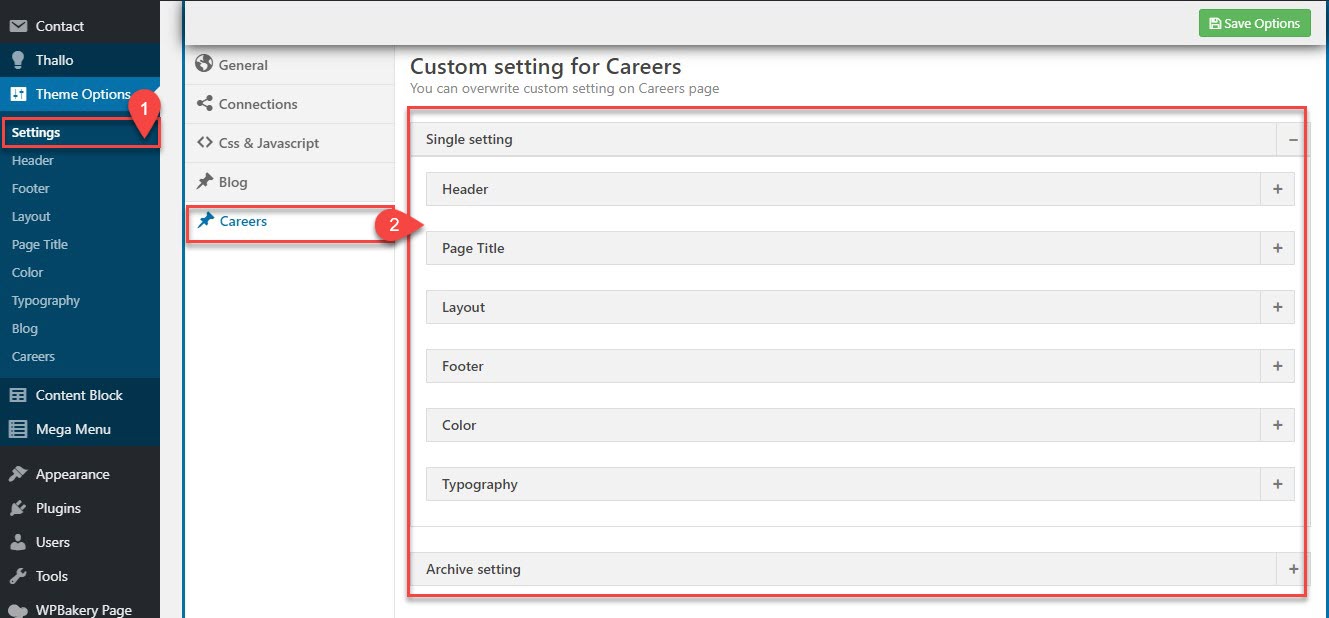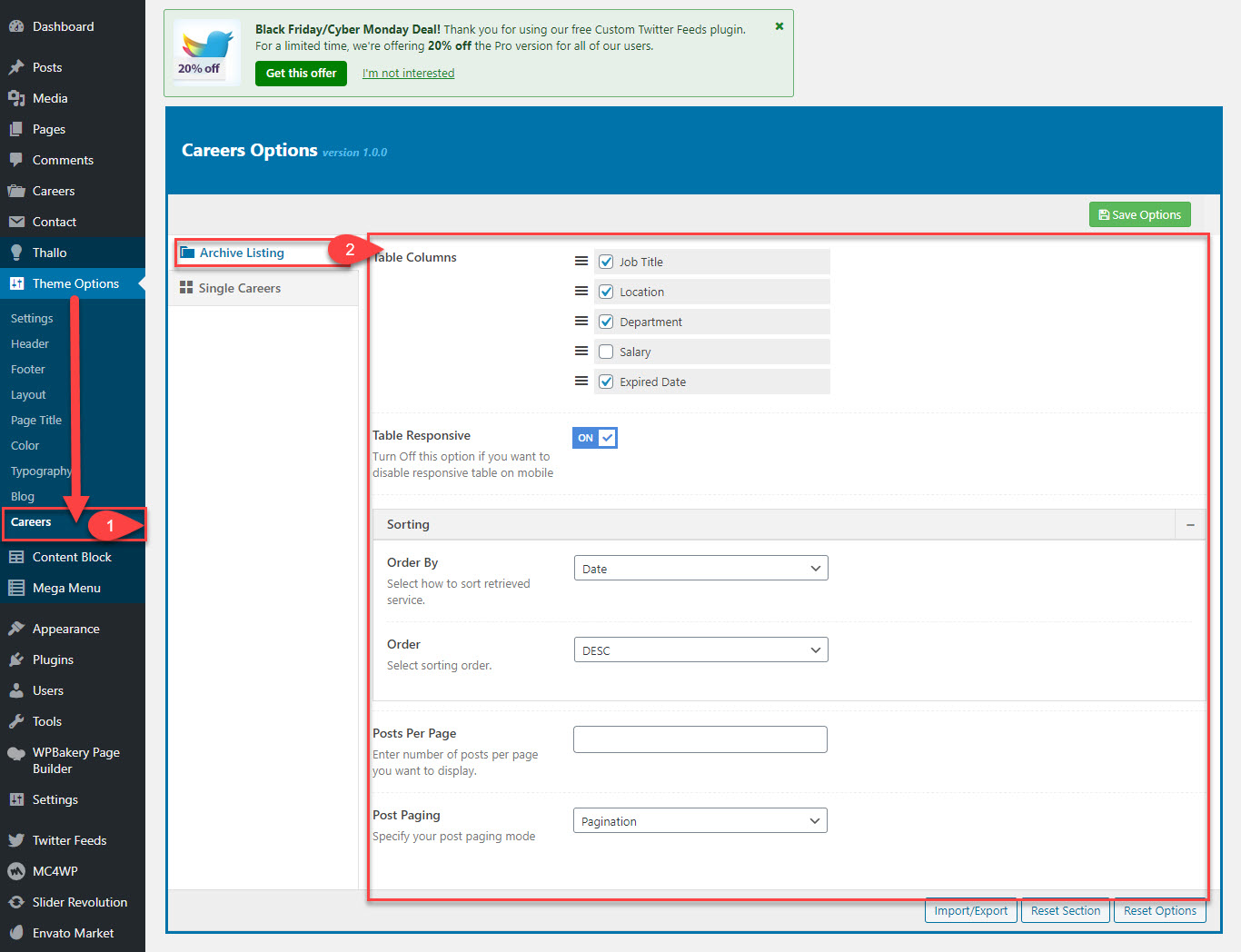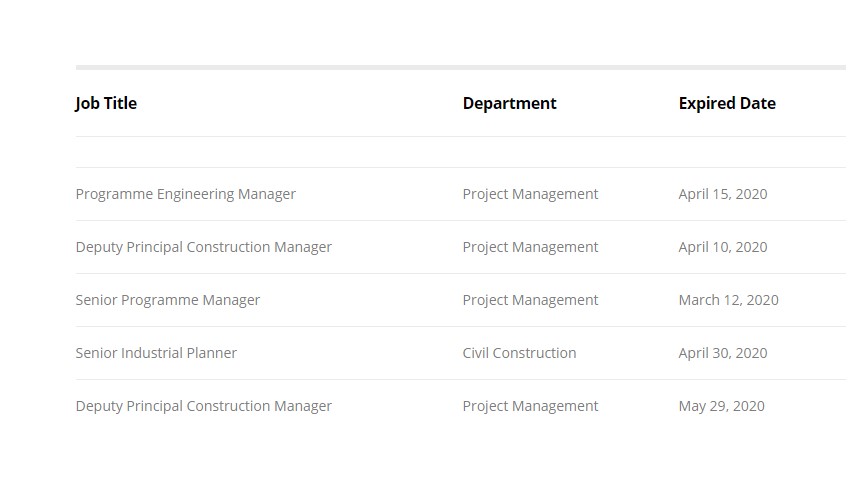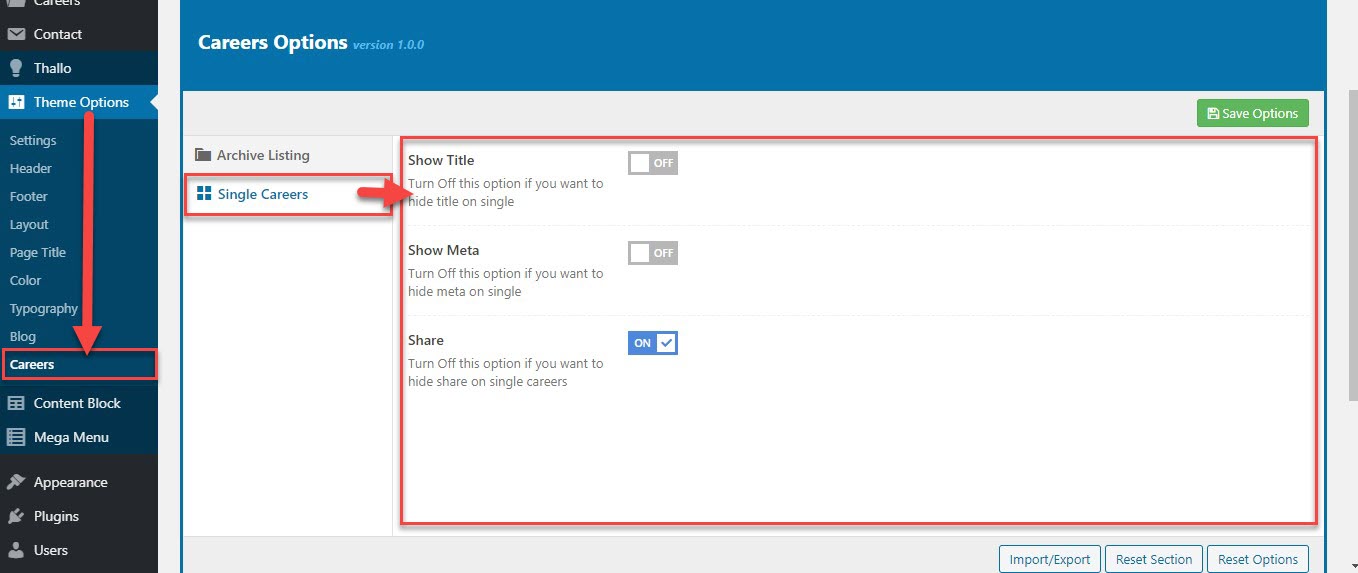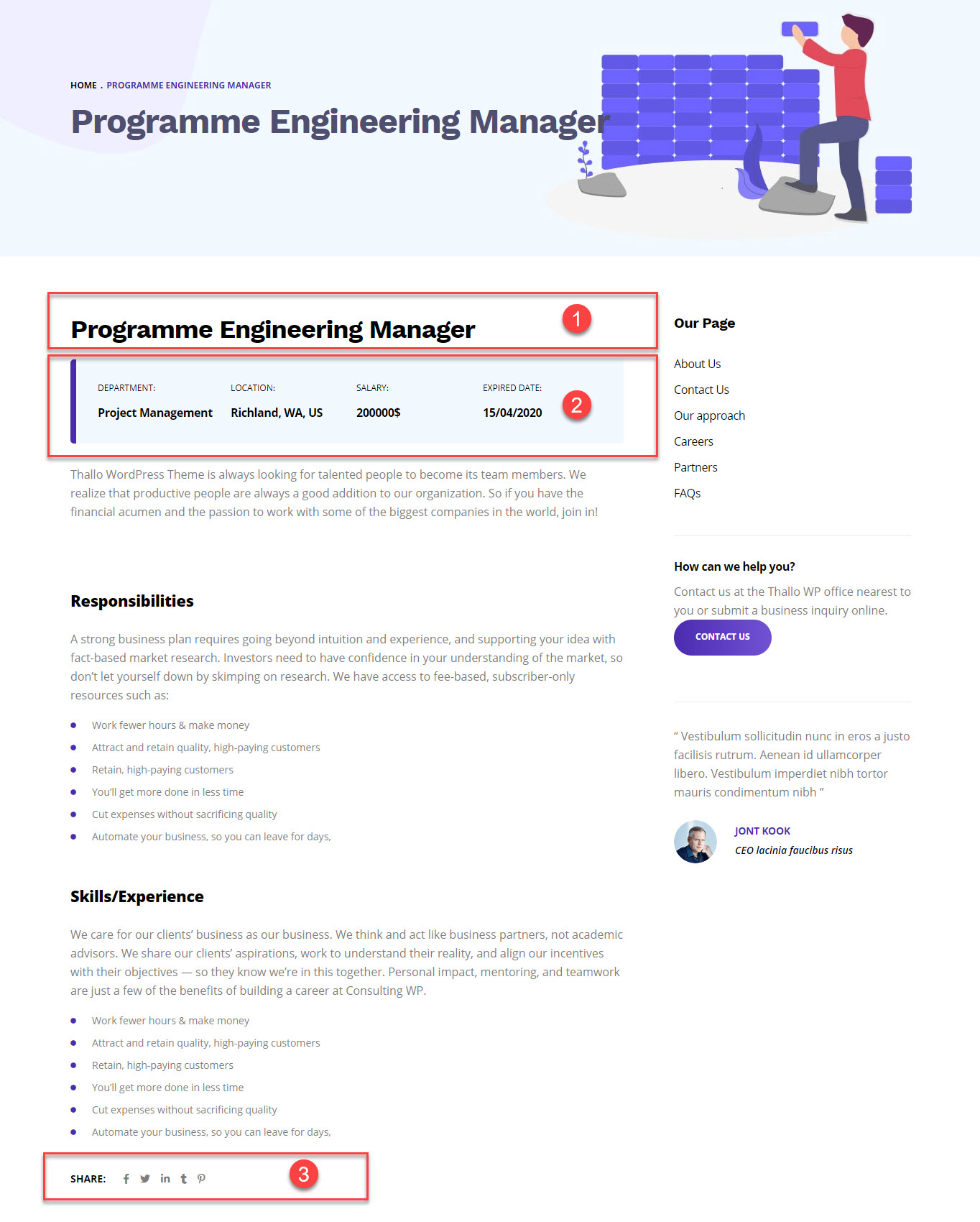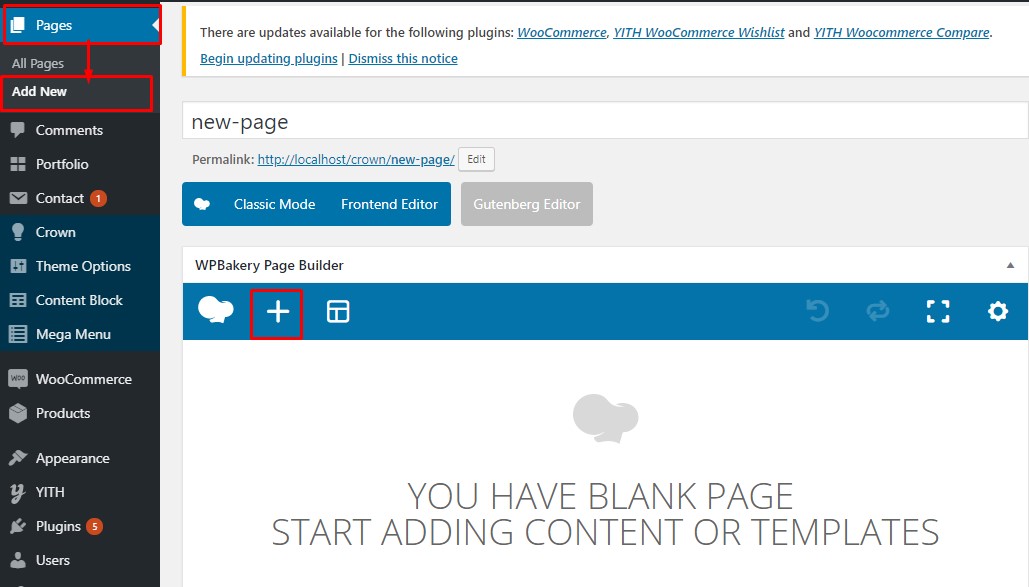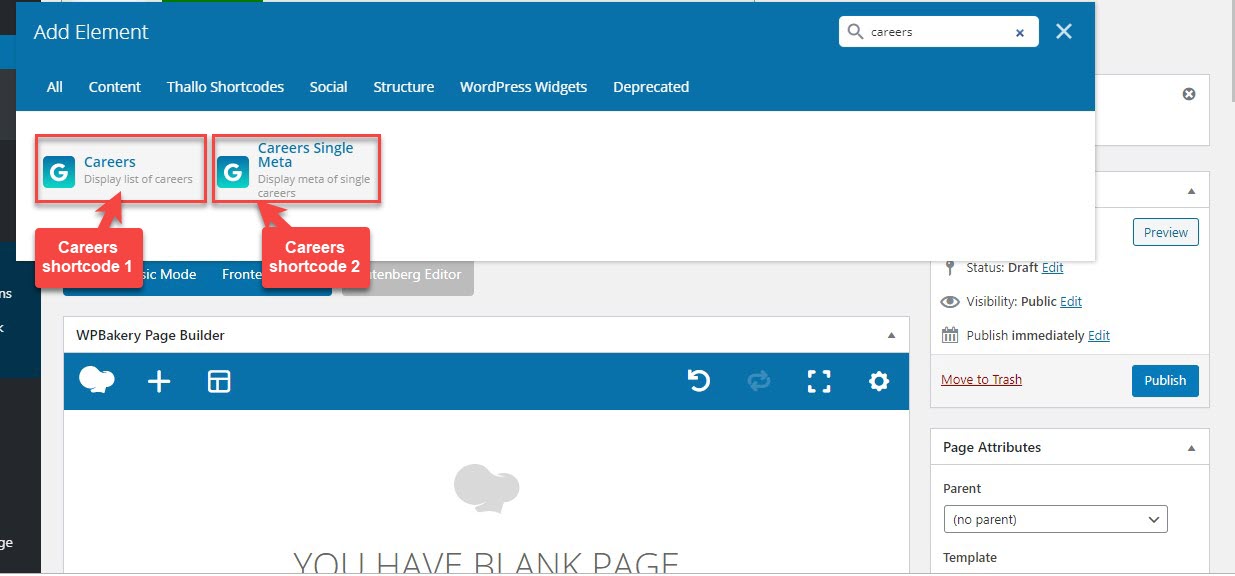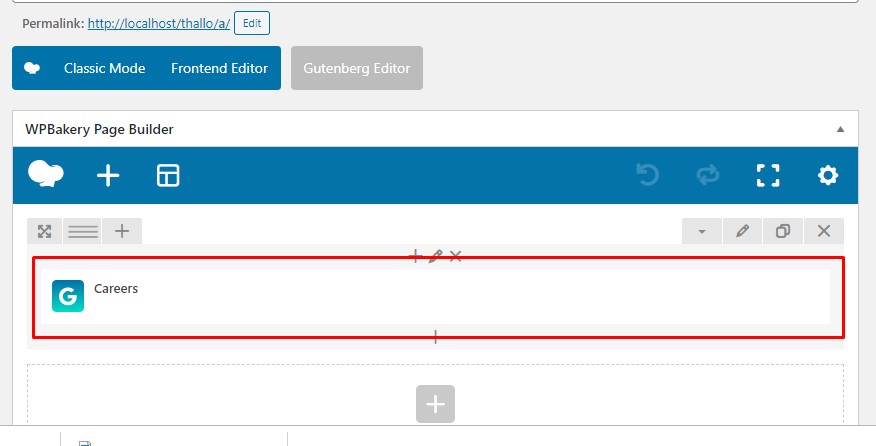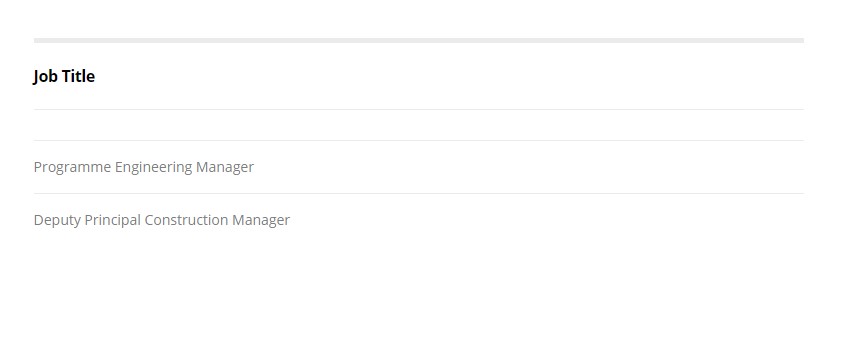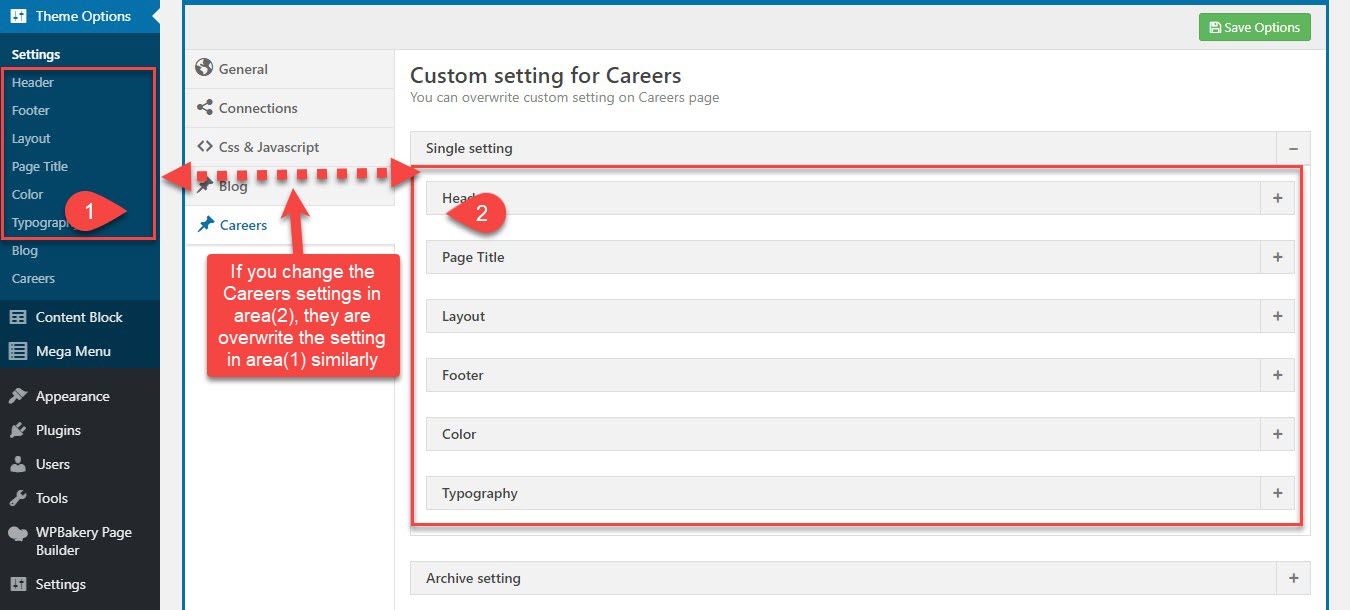You should be navigated to the Install Required Plugin page, which shows reqquired plugins list, all you need is clicking on the checkbox beside "Plugin" label to select G5 Core, G5 Careers in the list, then choose "Install" from the drop-down list at the top and then click "Apply".
You can do the same as installing, After you install successfully,you select that two plugins to active .
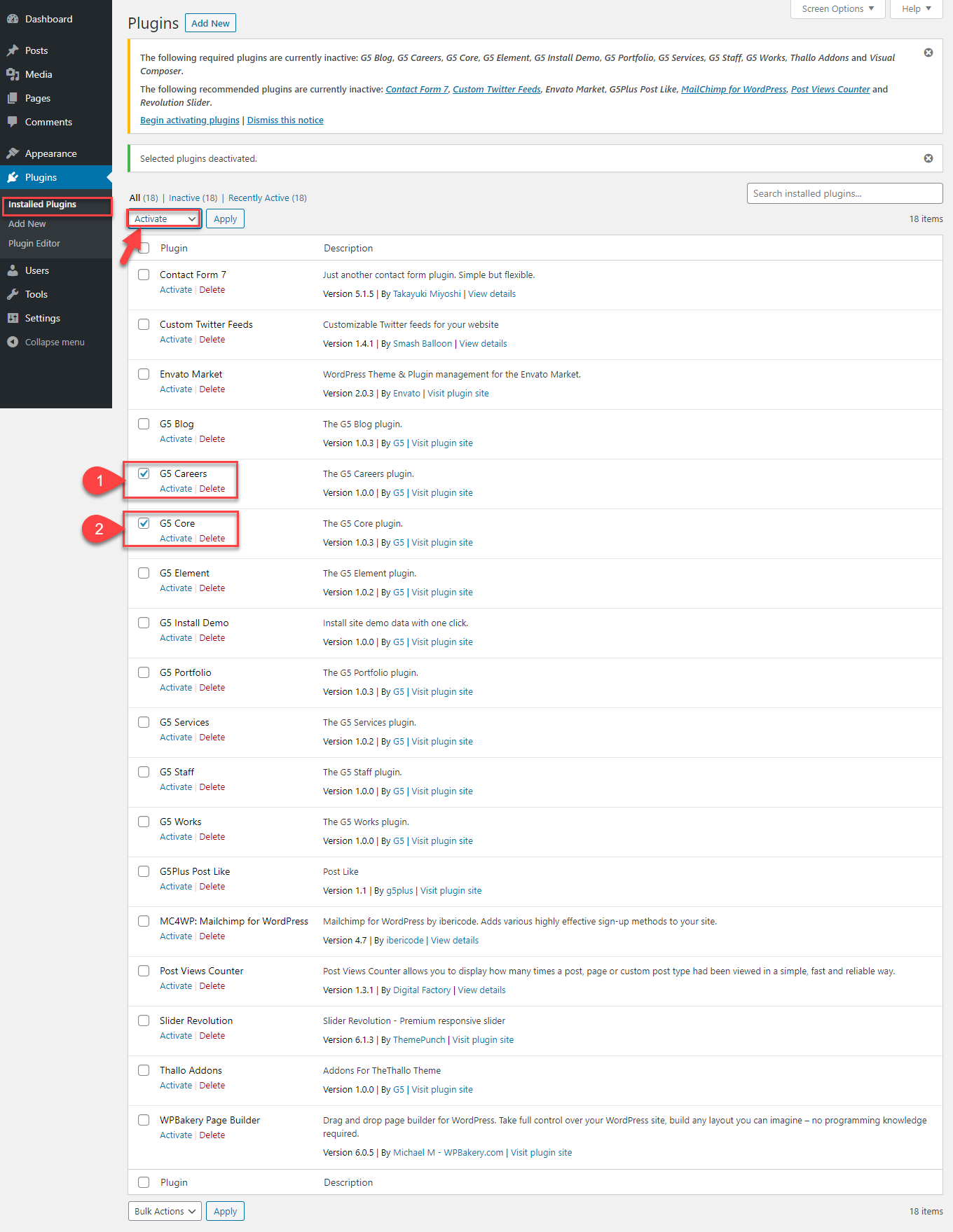
After you install & active G5 Careers plugin, G5 Core plugin successfully, the Careers settings start to display
The Careers items are included Careers post type, Careers settings, Overwrite Theme options for Careers
1- Careers post type are options register a custom post type for Careers items. It also registers separate Careers taxonomies for tags and categories
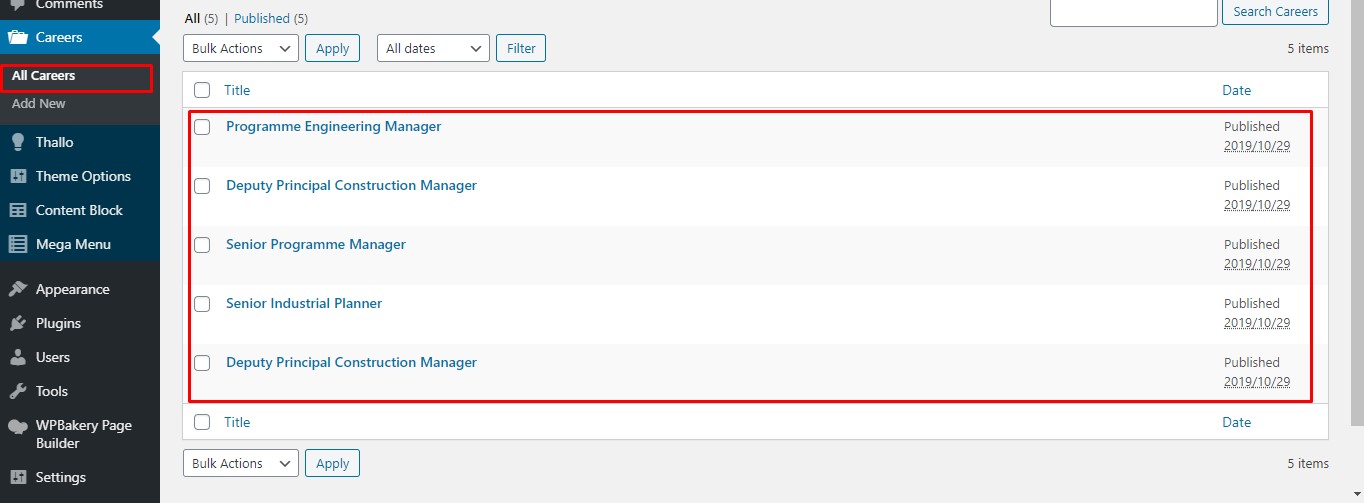
2- Careers settings are settings for layouts, gallery etc in Archive Listing and Single Careers
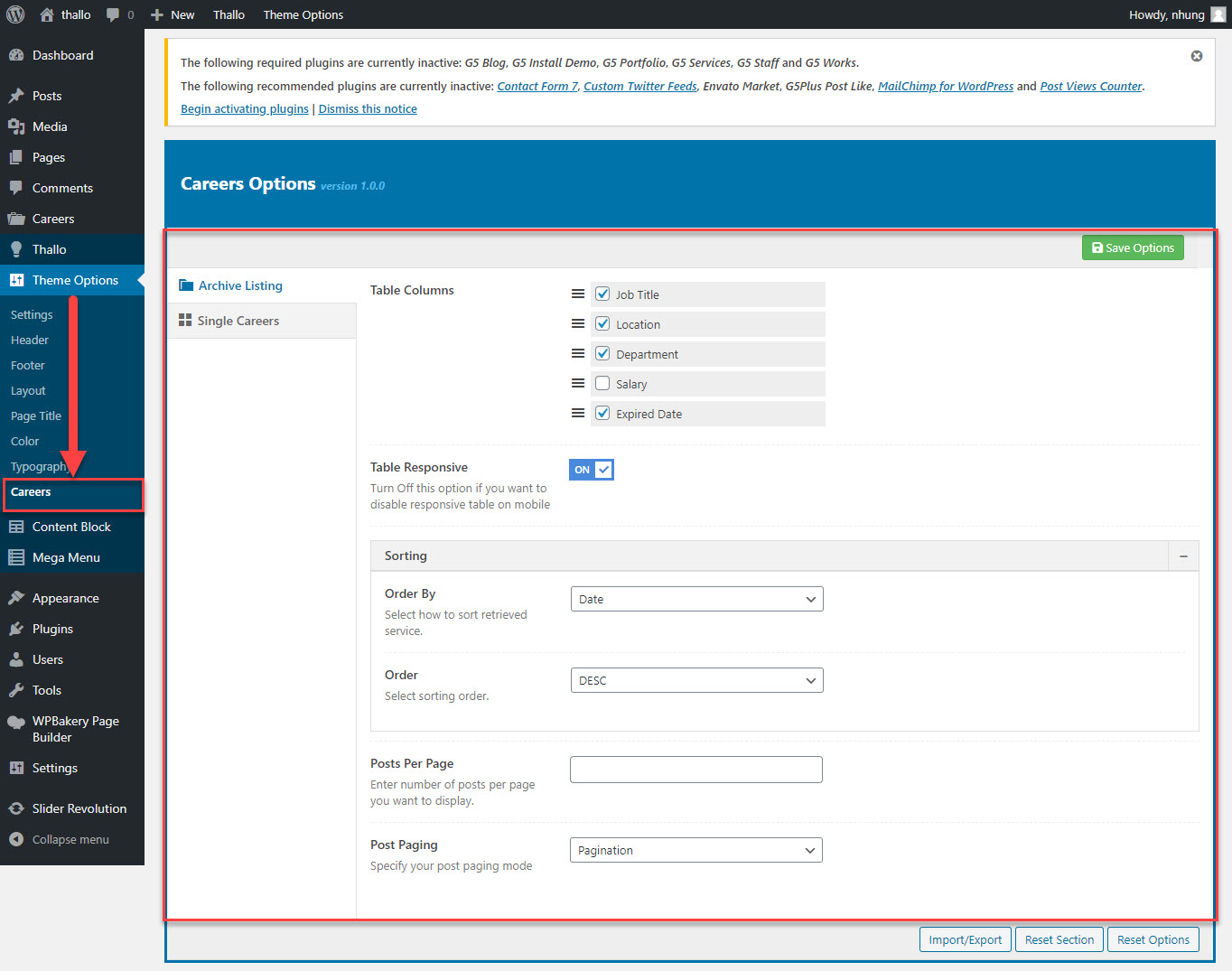
3- Overwrite Theme options for Careers are settings for layout, page title, header, footer, color and typography in Archive Listing and Single Careers. This settings overwrite the same setting in Theme option