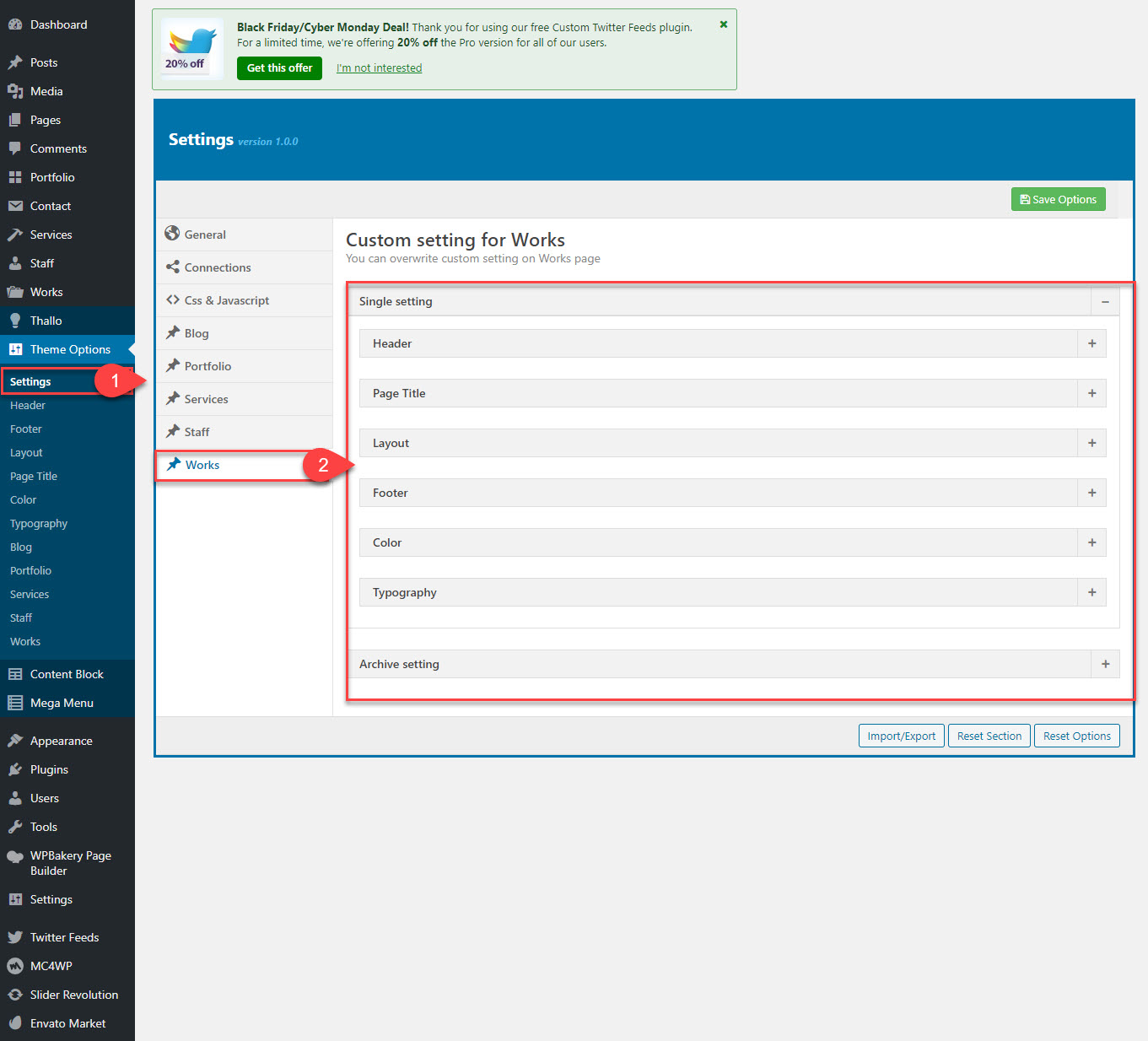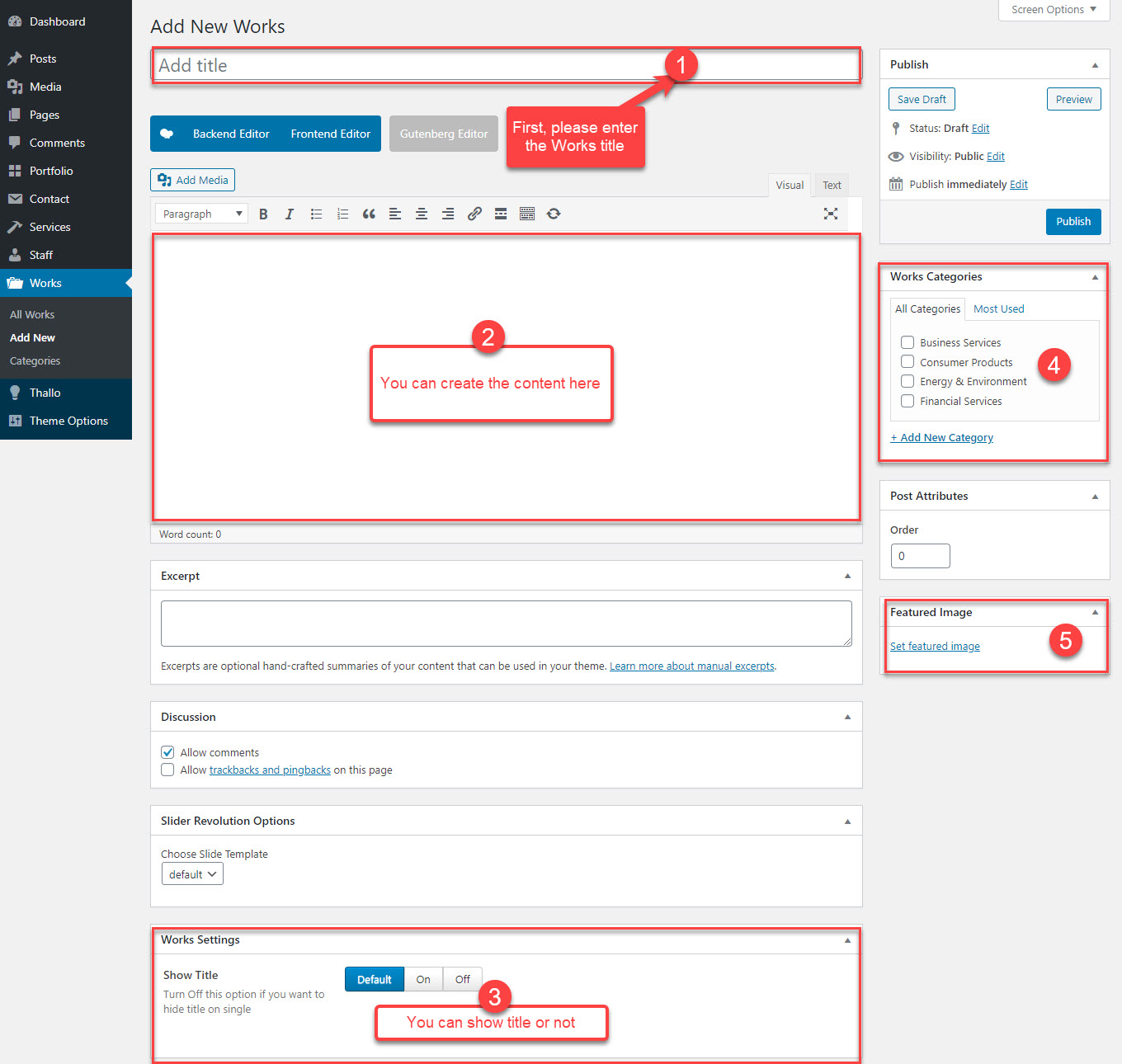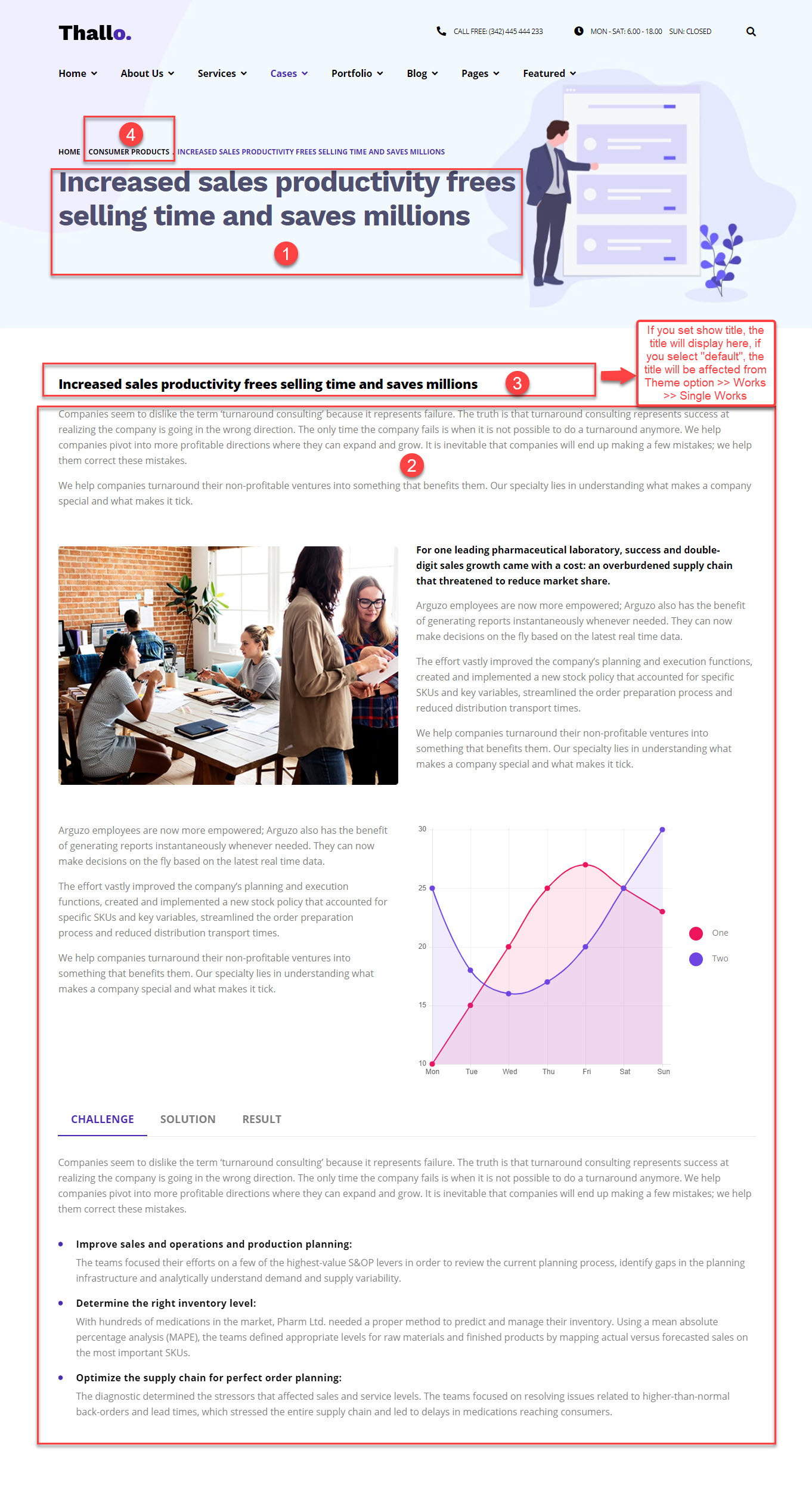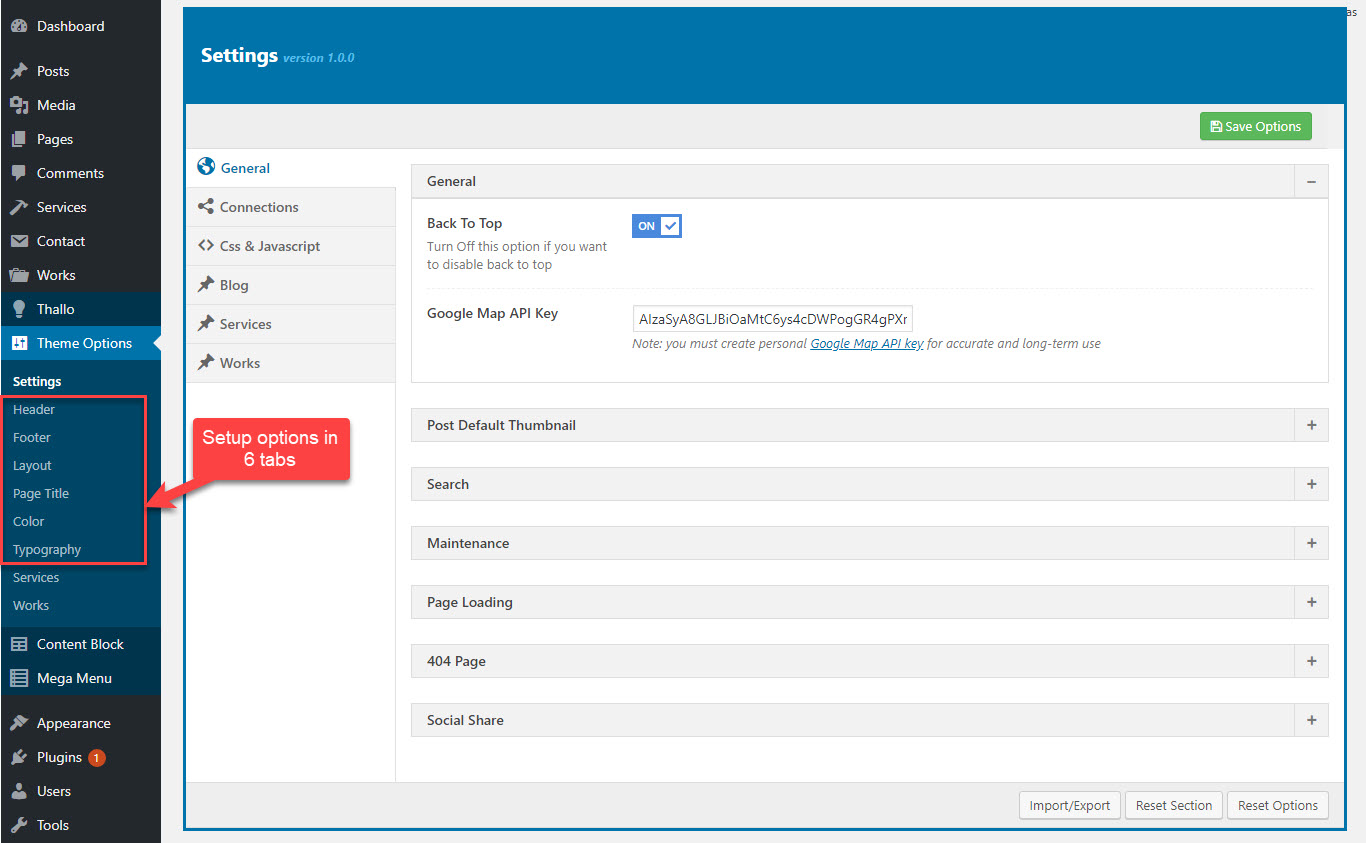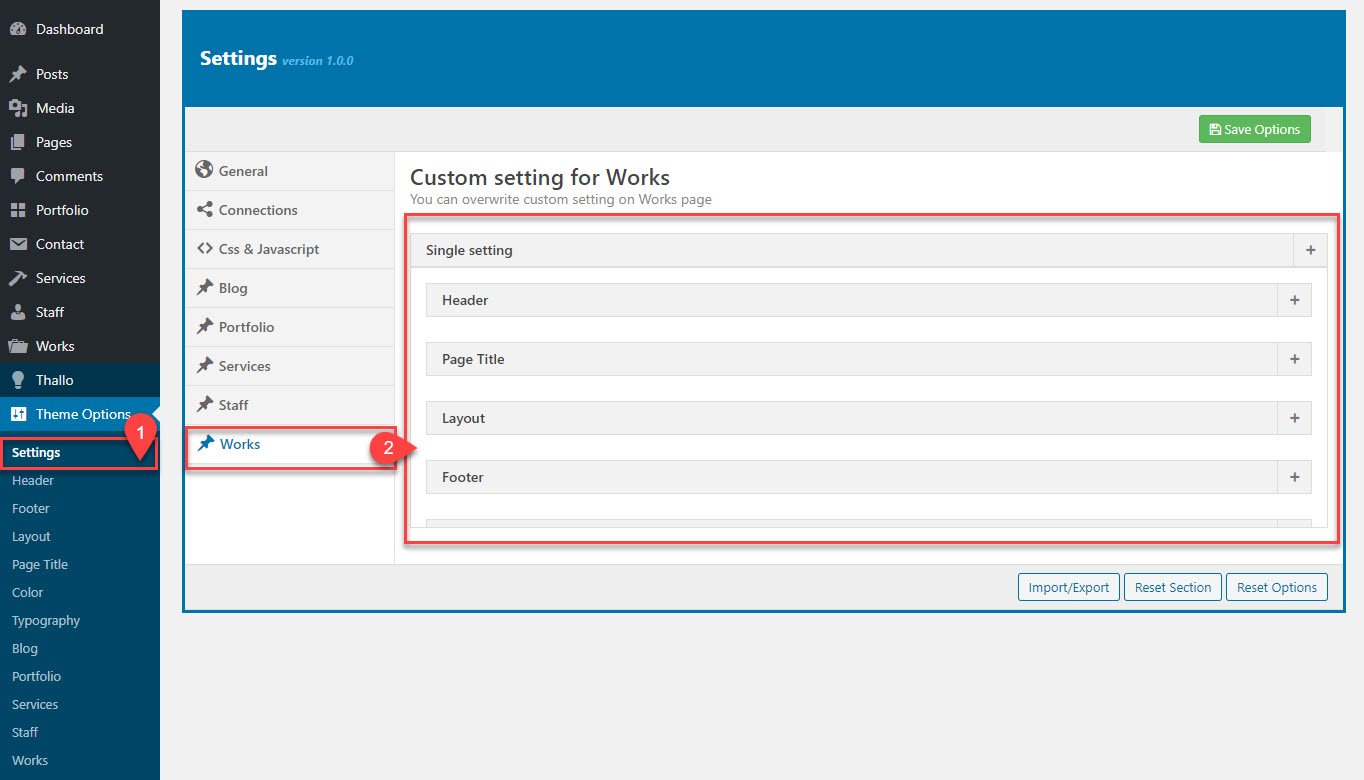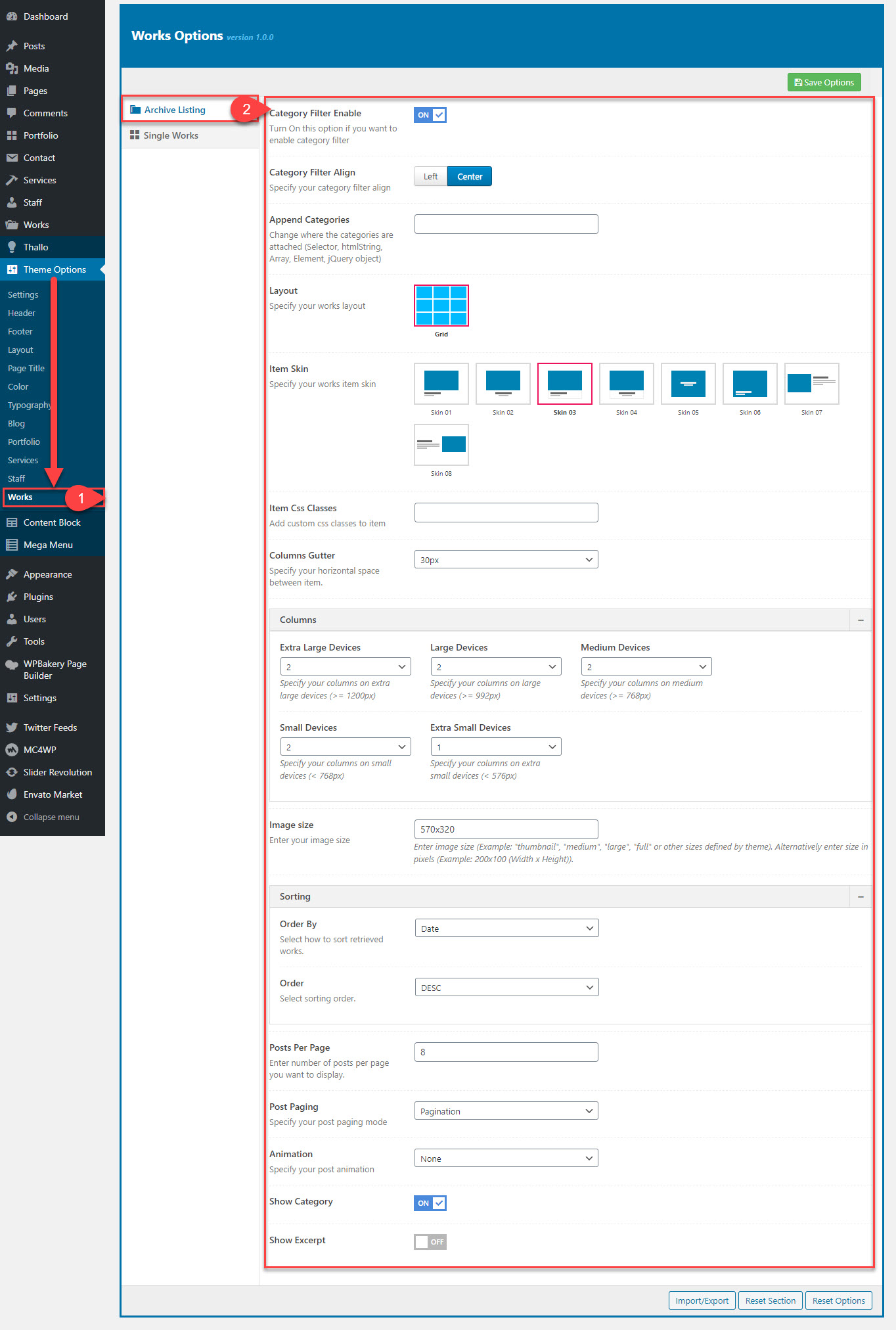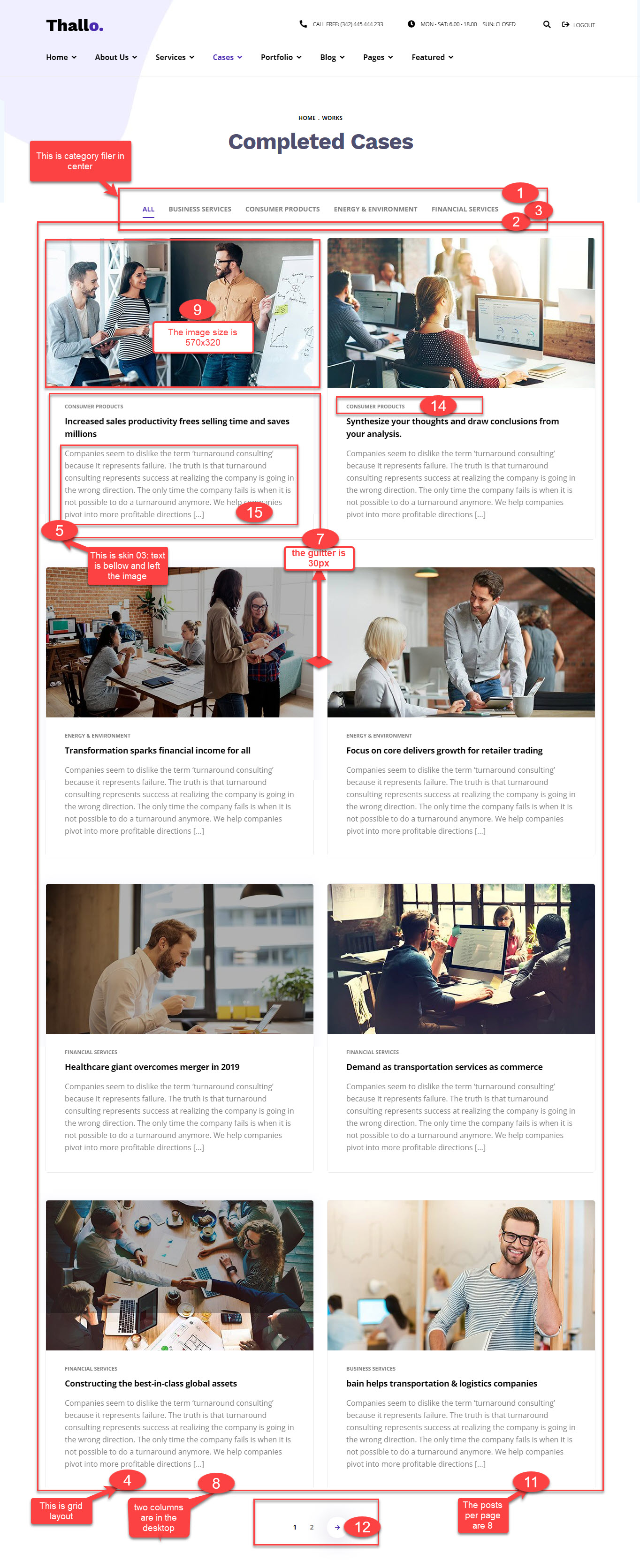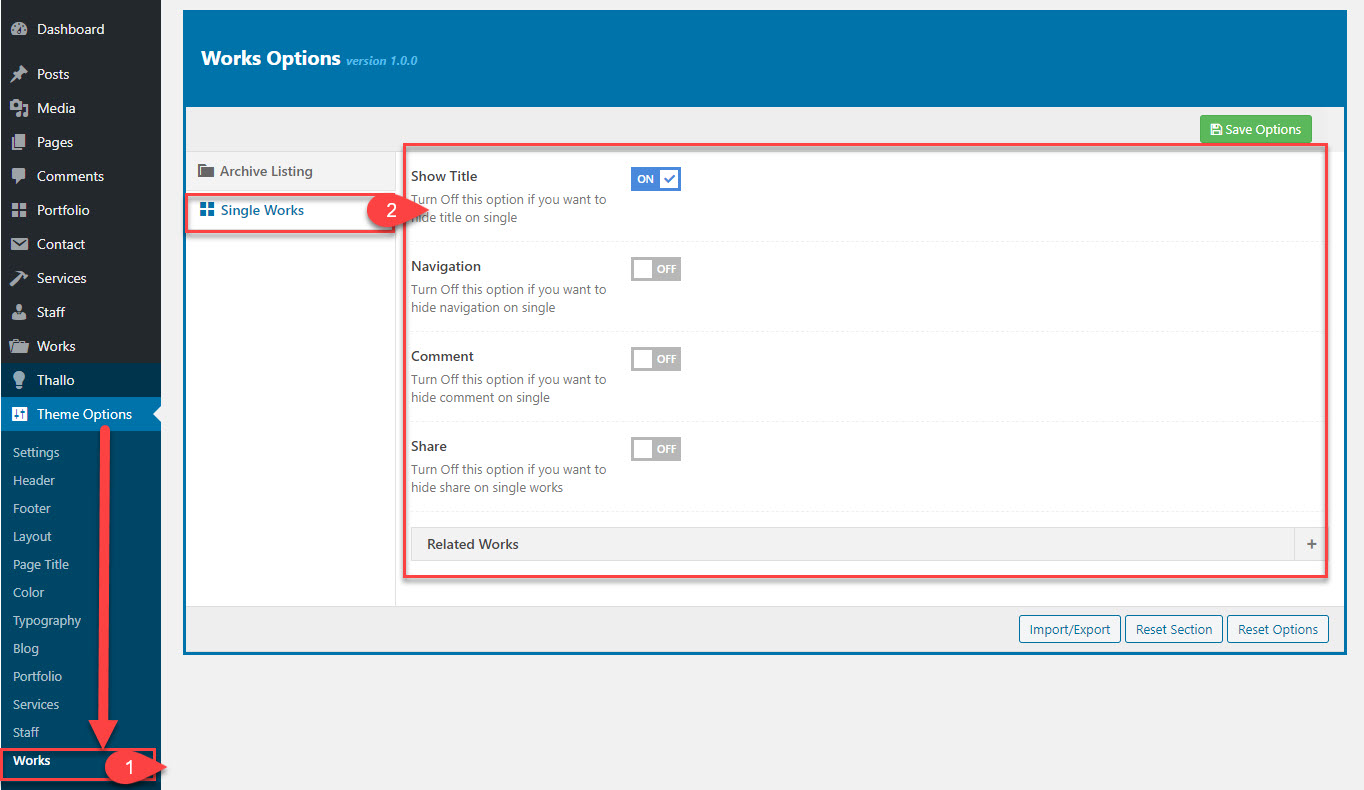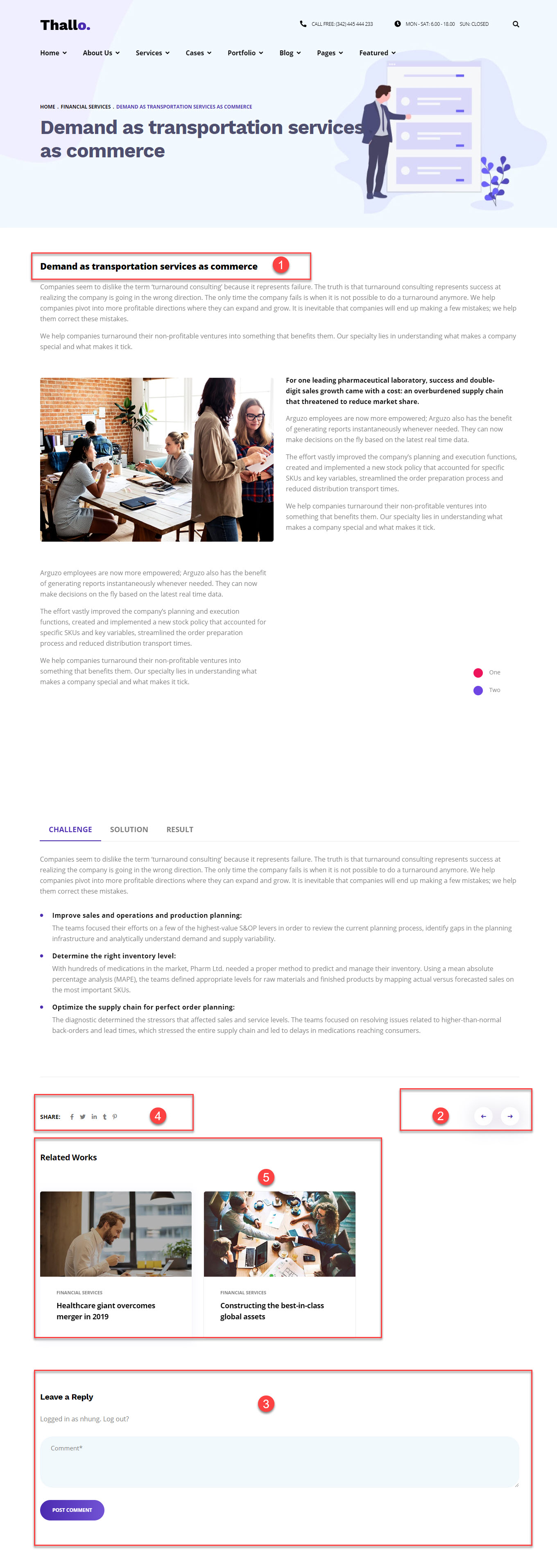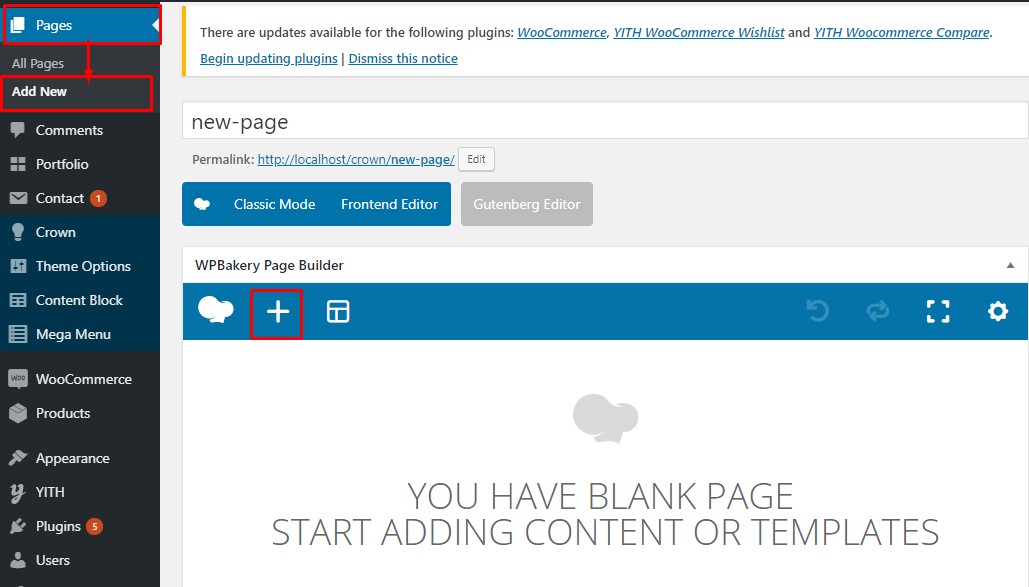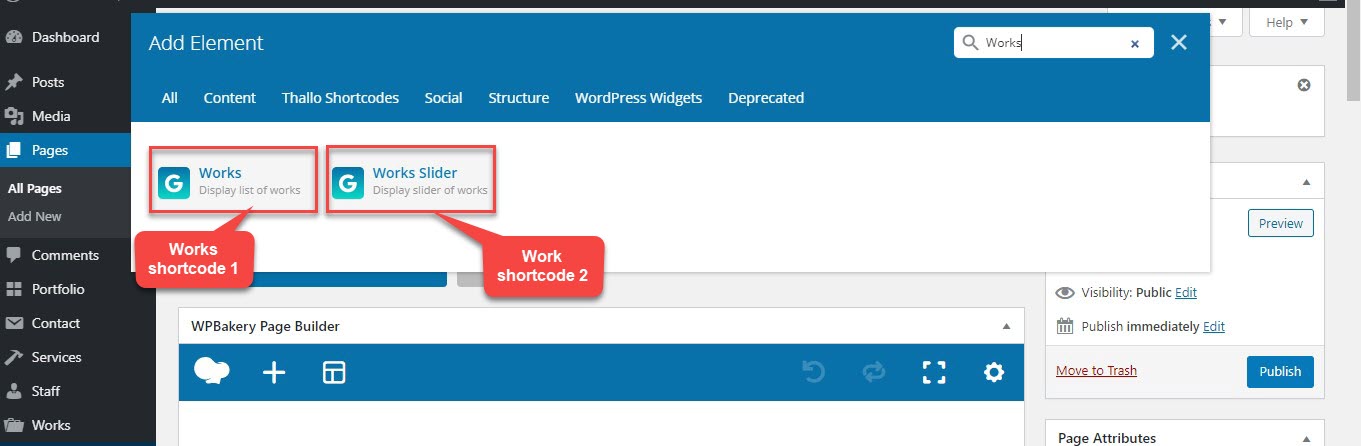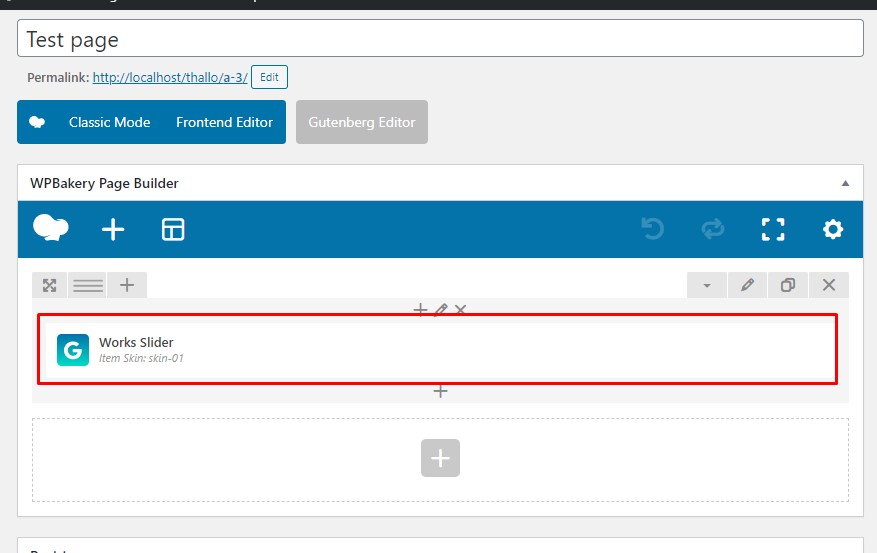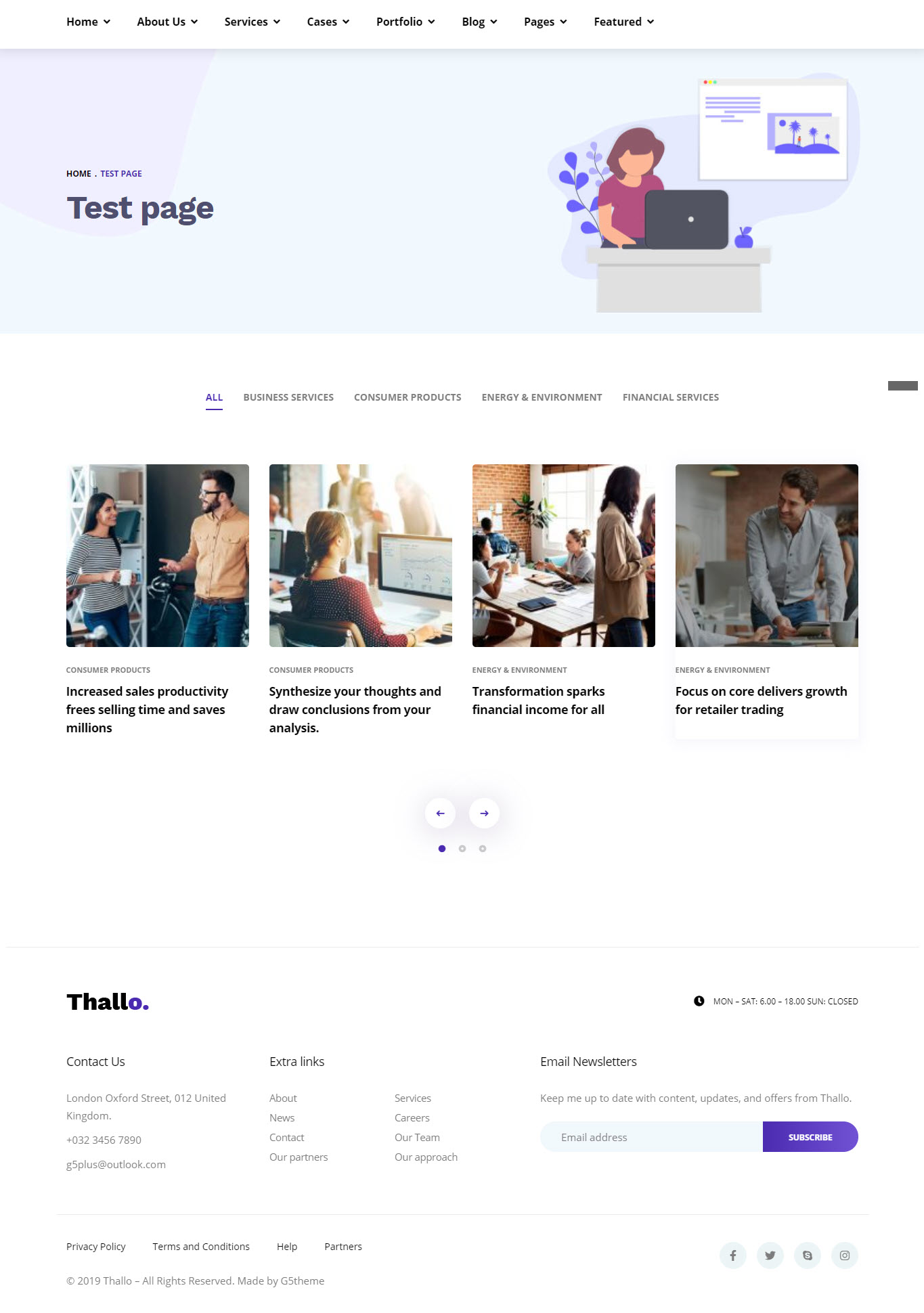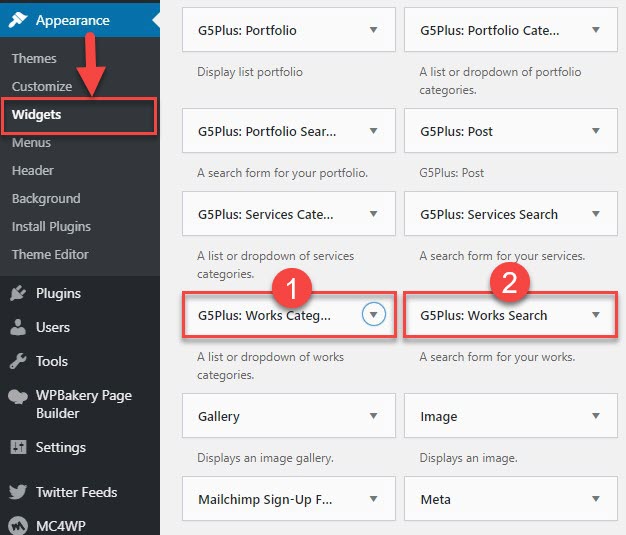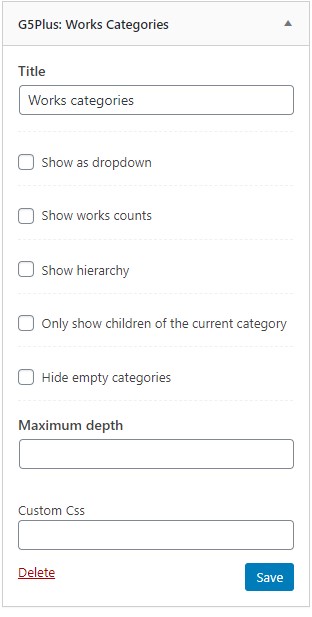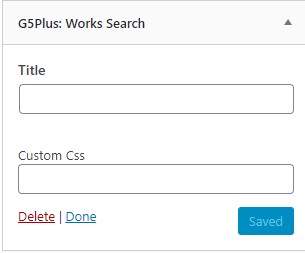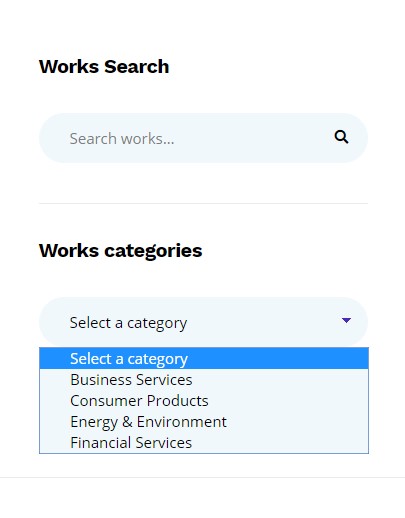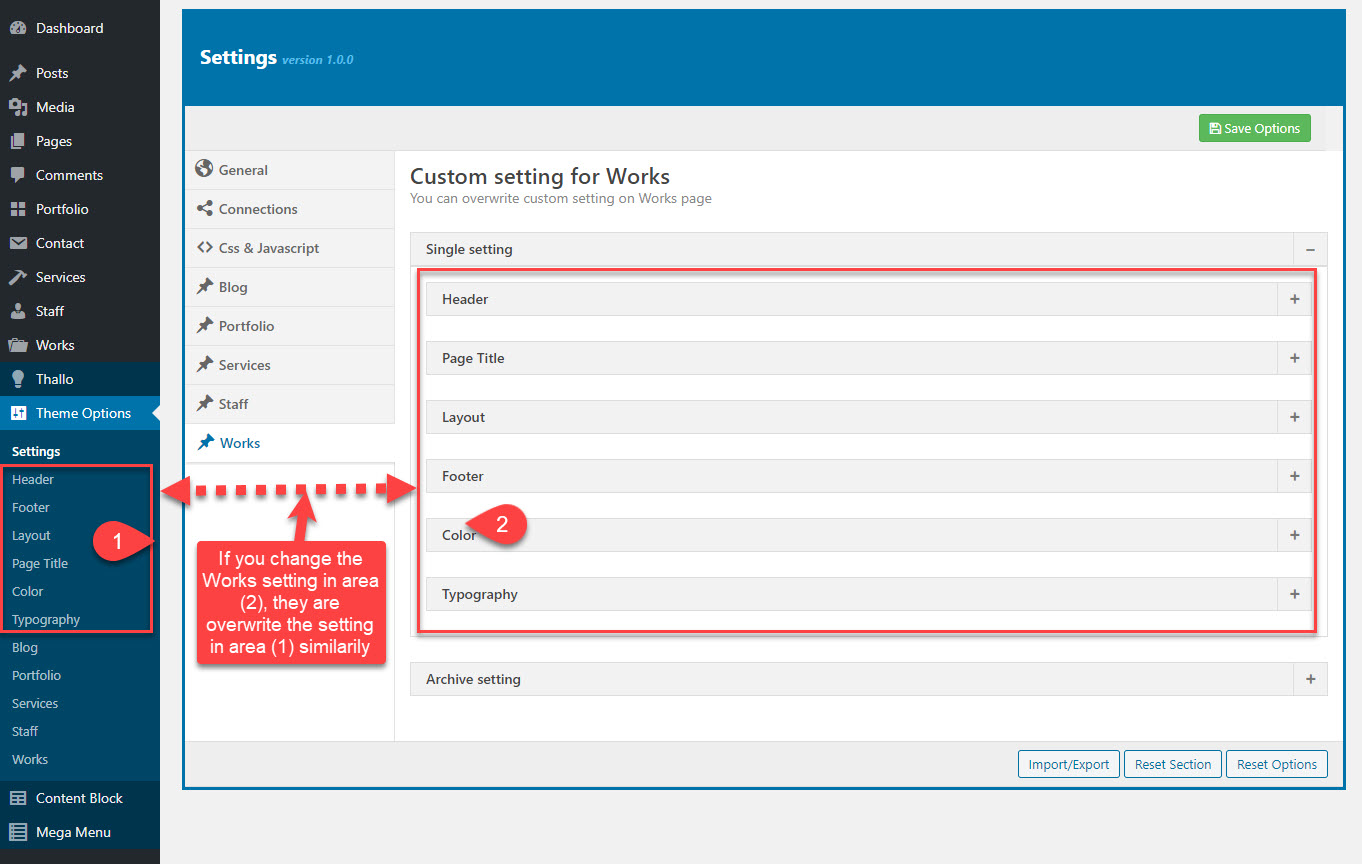You should be navigated to the Install Required Plugin page, which shows reqquired plugins list, all you need is clicking on the checkbox beside "Plugin" label to select G5 Core, G5 Works in the list, then choose "Install" from the drop-down list at the top and then click "Apply".
You can do the same as installing, After you install successfully,you select that two plugins to active .
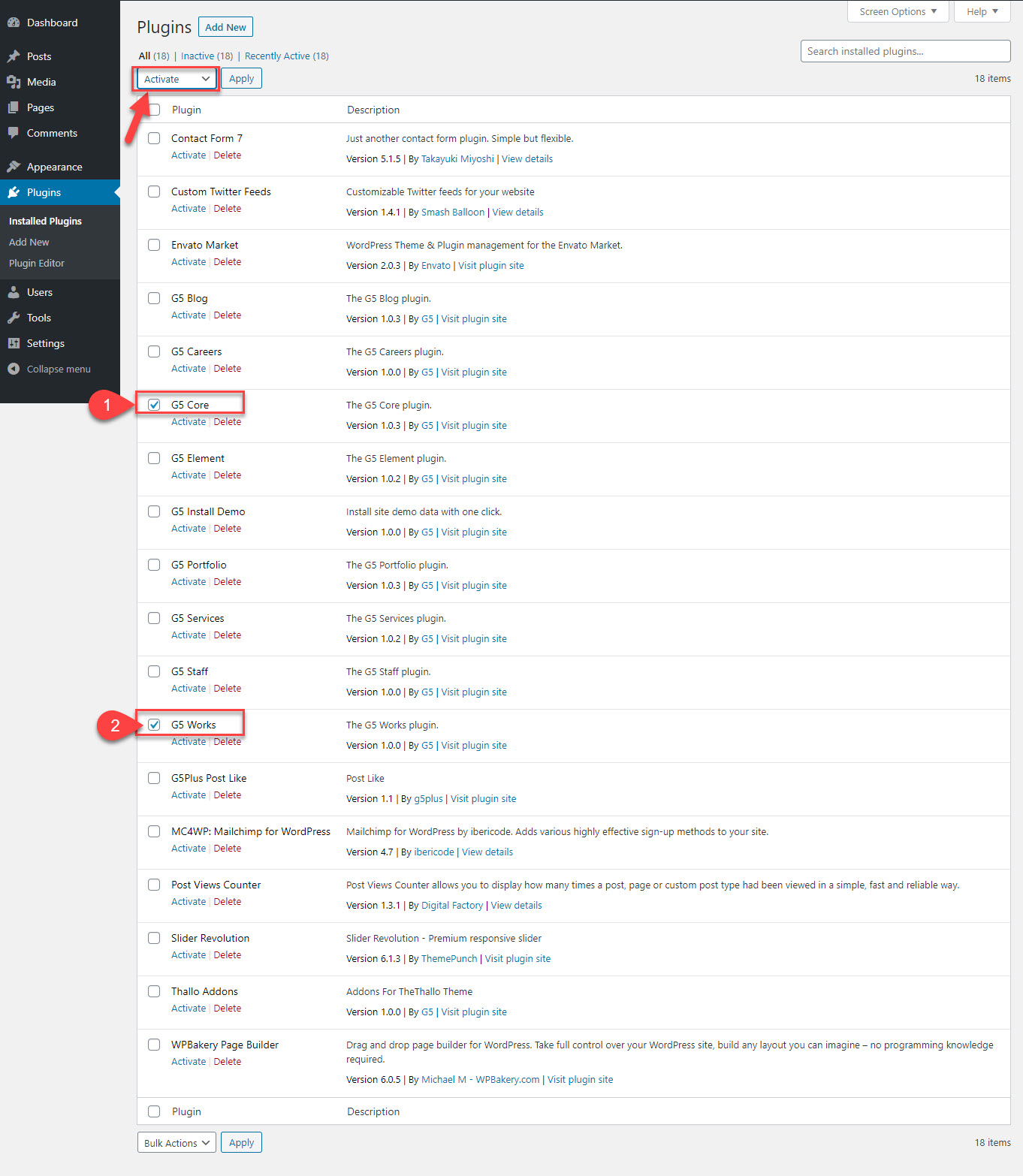
After you install & active G5 Works plugin, G5 Core plugin successfully, the Works settings start to display
The Works items are included Works post type, Works settings, Overwrite Theme options for Works
1- Works post type are options register a custom post type for Works items. It also registers separate Works taxonomies for tags and categories
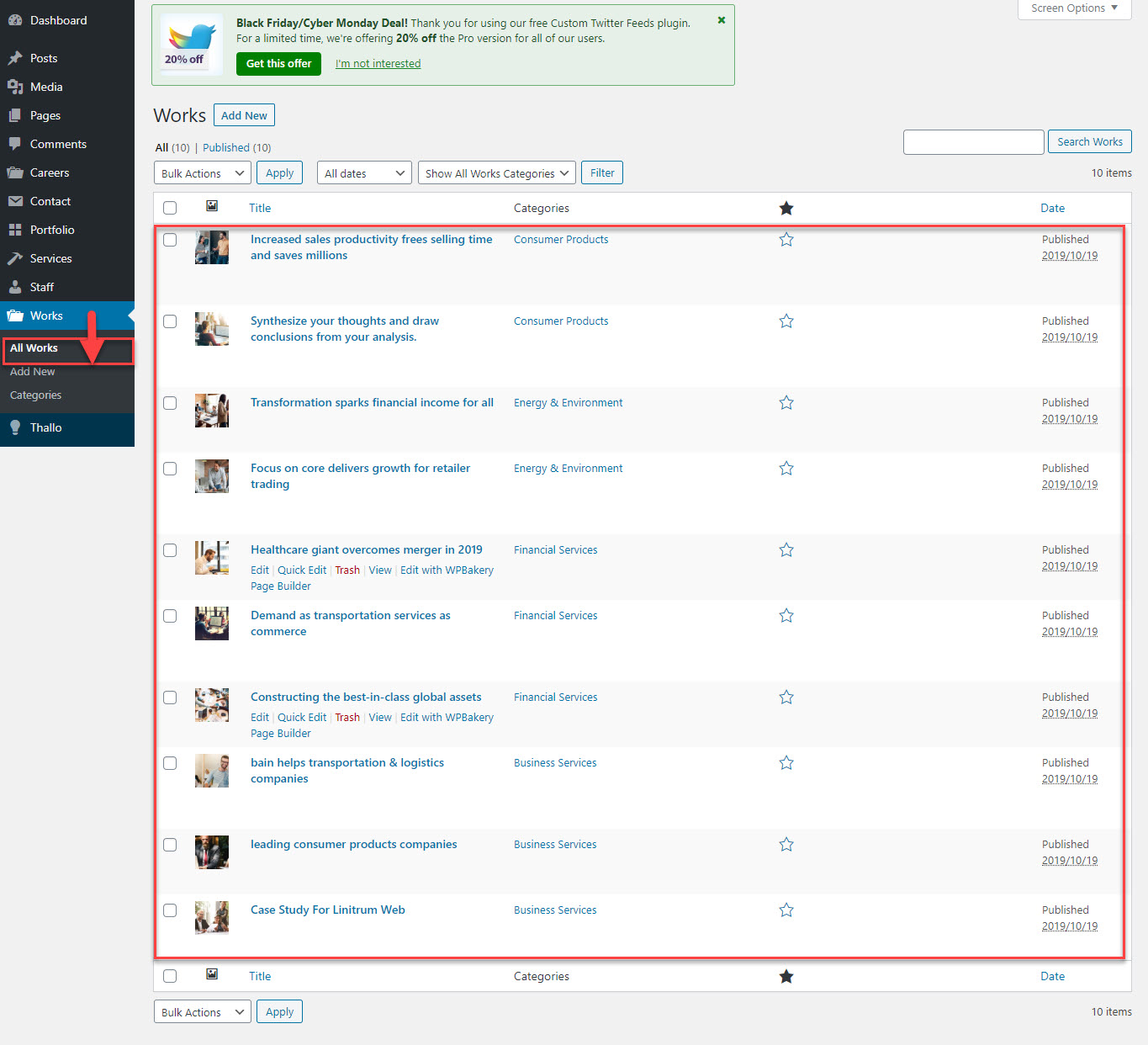
2- Works settings are settings for layouts, gallery etc in Archive Listing and Single Works
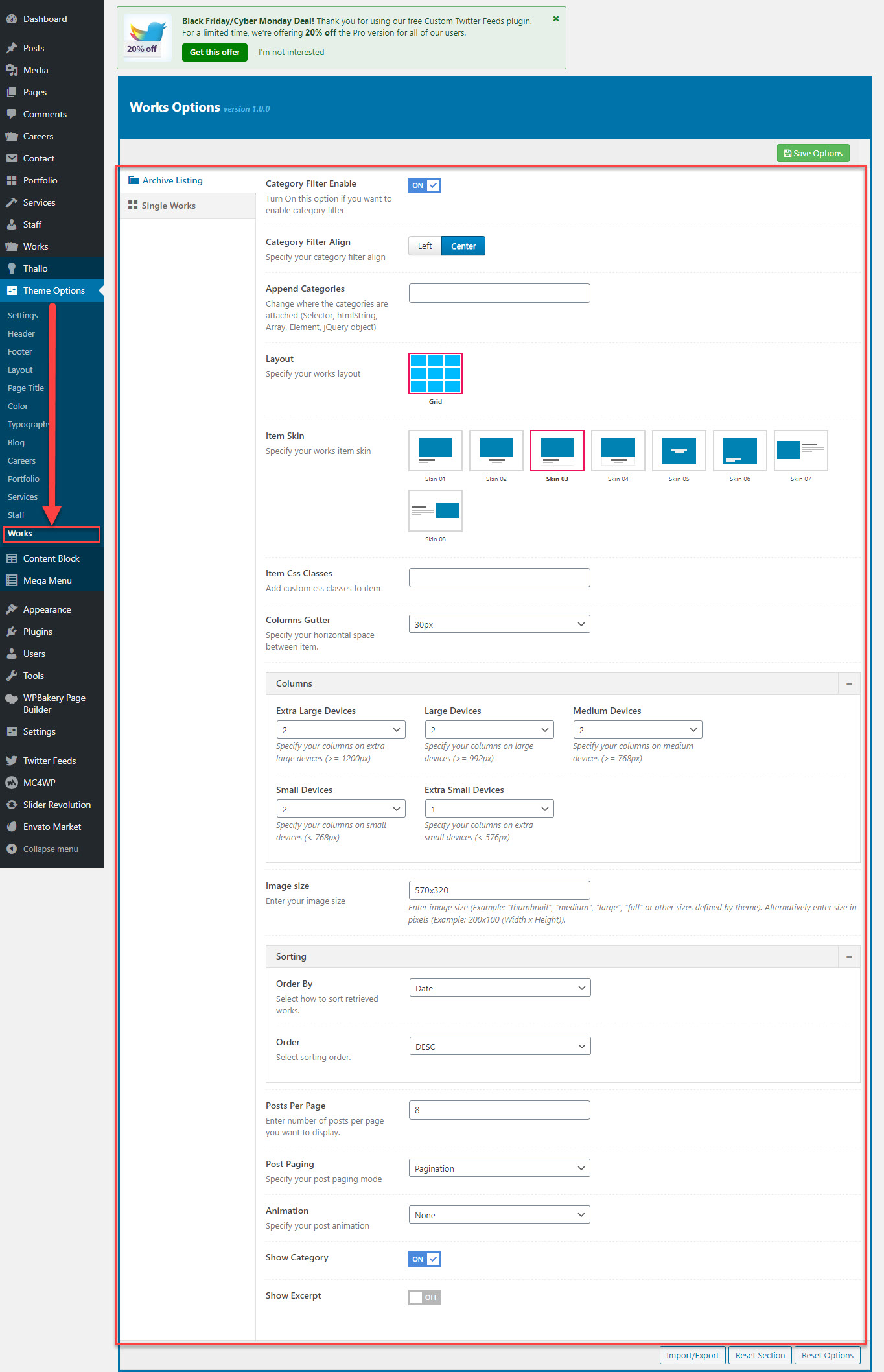
3- Overwrite Theme options for Works are settings for layout, page title, header, footer, color and typography in Archive Listing and Single Works. This settings overwrite the same setting in Theme option