Essential Real Estate plugin provides a full-featured system to turn your real estate website into any sort of Real Estate website. Once you've installed and activated Essential Real Estate plugin, several items are added to your site for it to function properly:
- New menu items in your WP main menu, custom post types, and taxonomies for property, invoice, package and more.
- New widgets and shortcodes.
- User roles in the backend and frontend management.
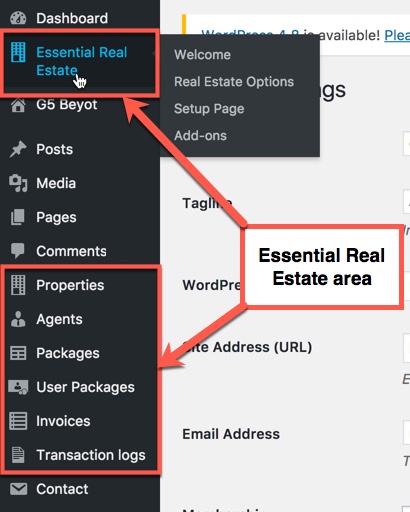 Essential Real Estate area on the admin dashboard
Essential Real Estate area on the admin dashboard
Essential Real Estate: includes Real Estate Options, Setup Page and Add-ons.
Essential Real Estate Setup: help you get started by creating the pages for property submission, property management, profile management, listing property, listing agent, packages, payment, login, register... If you want to skip the wizard and setup the pages and shortcodes yourself manually, the process is still relatively simple.
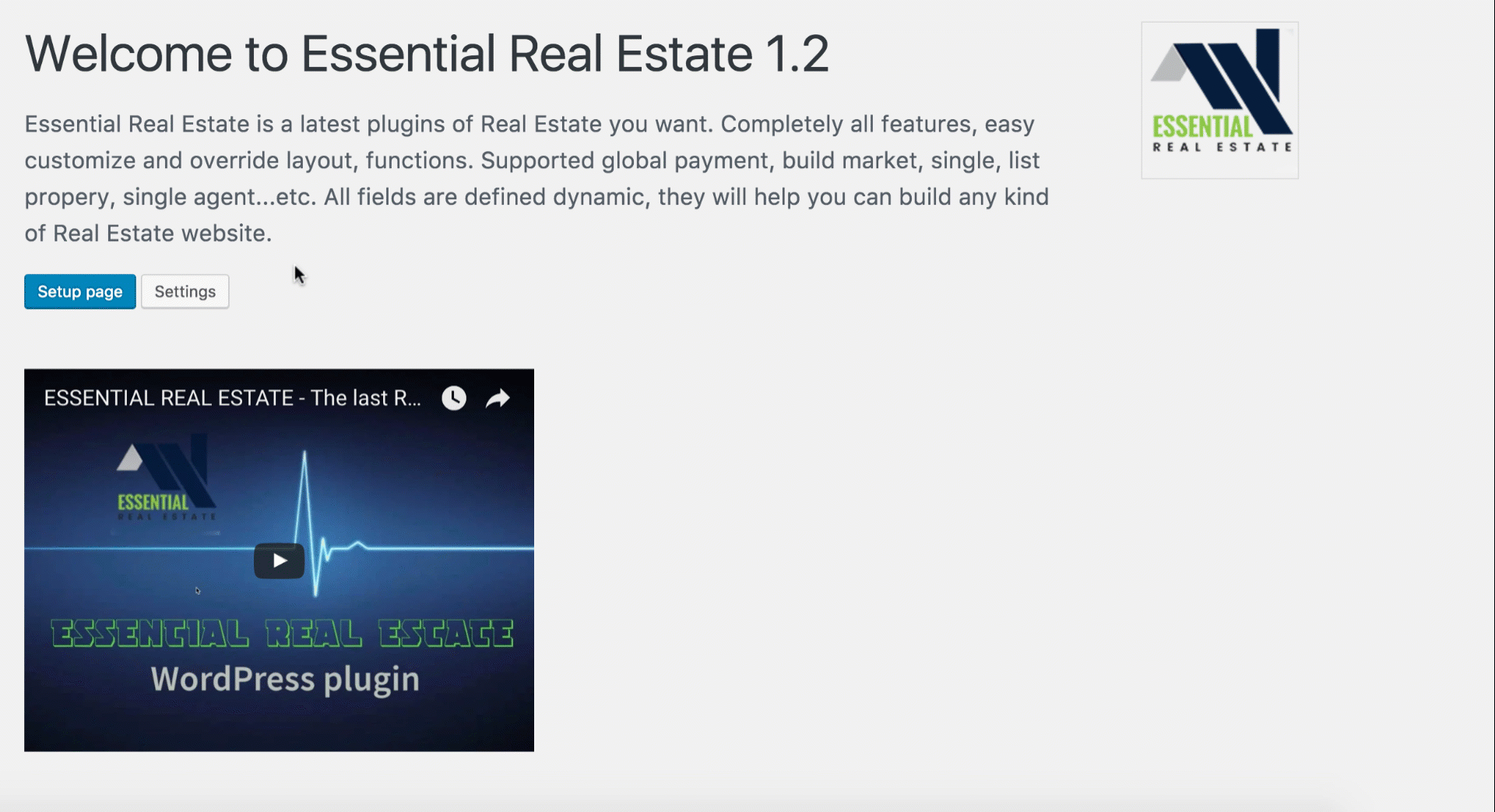 Essential Real Estate Setup
Essential Real Estate Setup
Real Estate Options: provides a full-featured system to turn your website into professional real estate website.
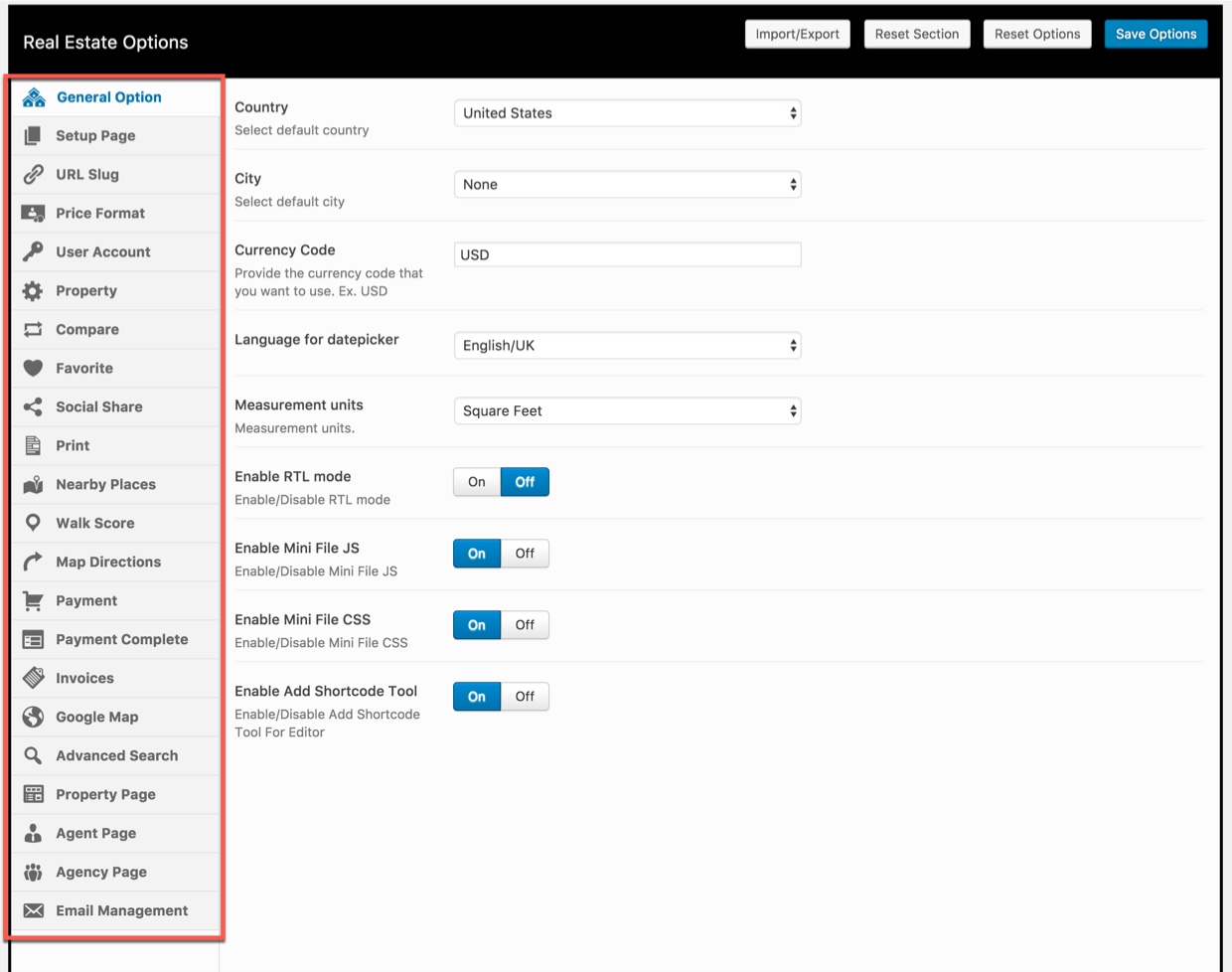 Real Estate Options
Real Estate Options
Properties: Manages all properties and attributes such as Property Types, Property Status, Property Features, Property Cities, Neighborhood, Province/State, Property Labels.
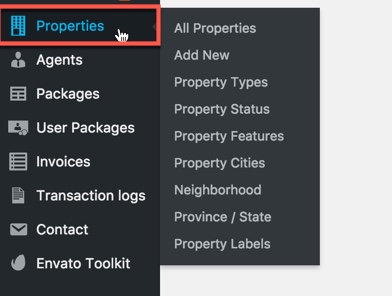
Agents: Manages all agents and agencies.
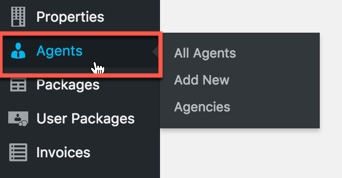
Packages: Manages all packages and package informations.
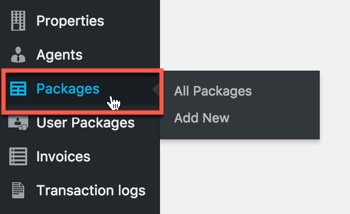
User Packages: Manages informations of user packages (admin don't has permission to change these informations)
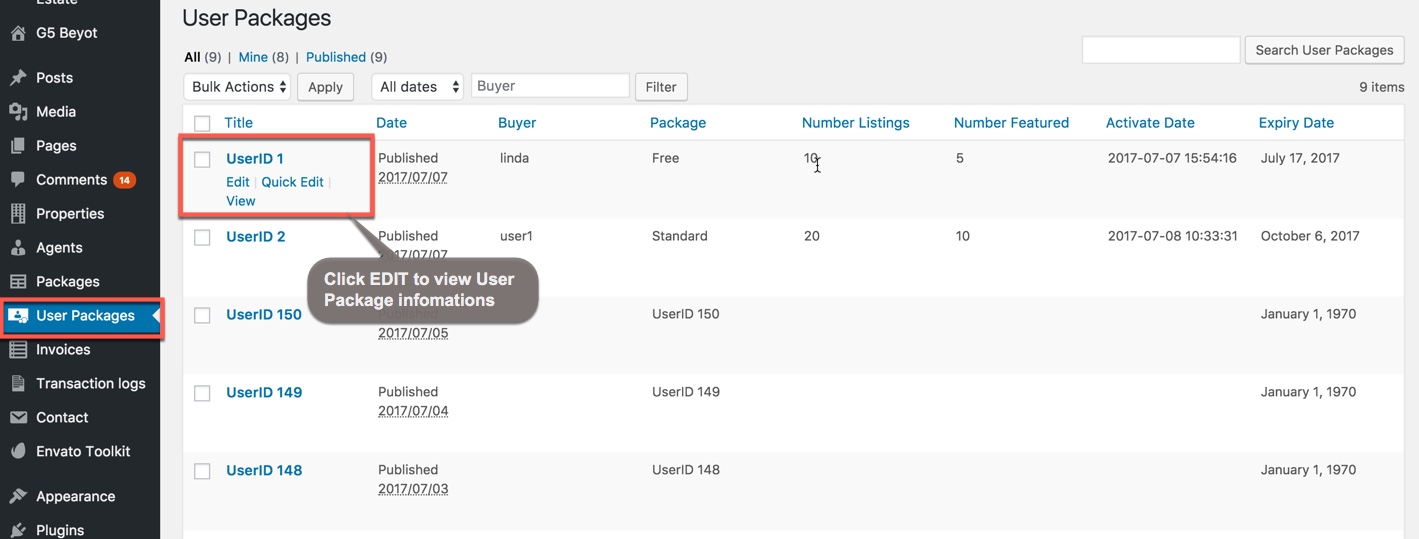
Invoices: Manages all invoices (admin can change Invoice Status from Not Paid to Paid and don't has permission to change other informations. Only buyers can see their invoices on the frontend.)
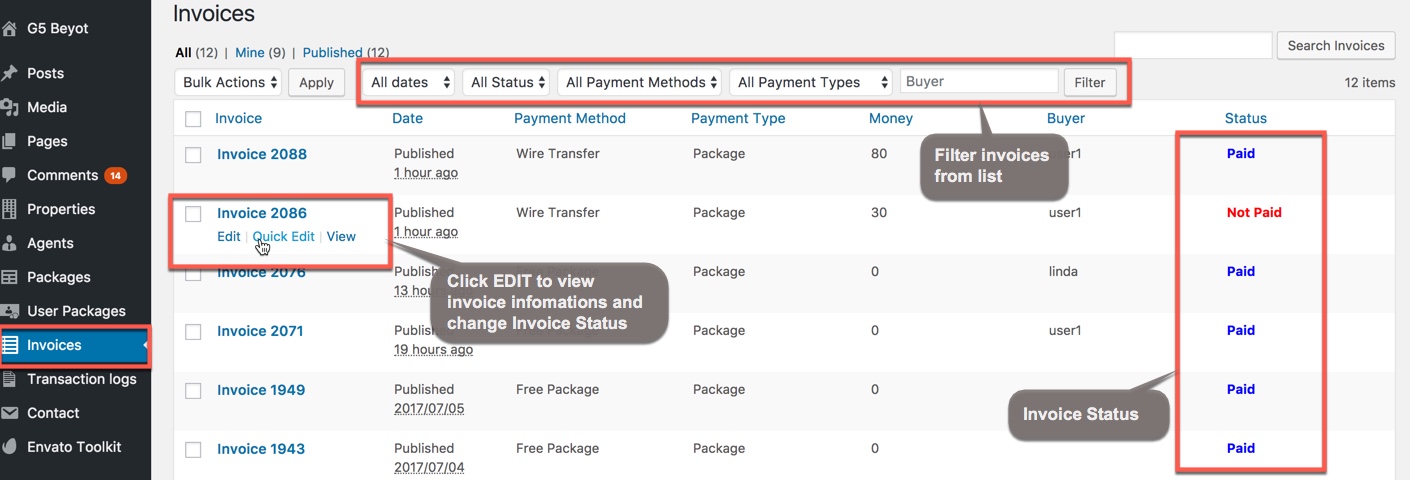
Transaction Logs: Manages all transaction log (admin don't has permission to change any informations of transaction log)
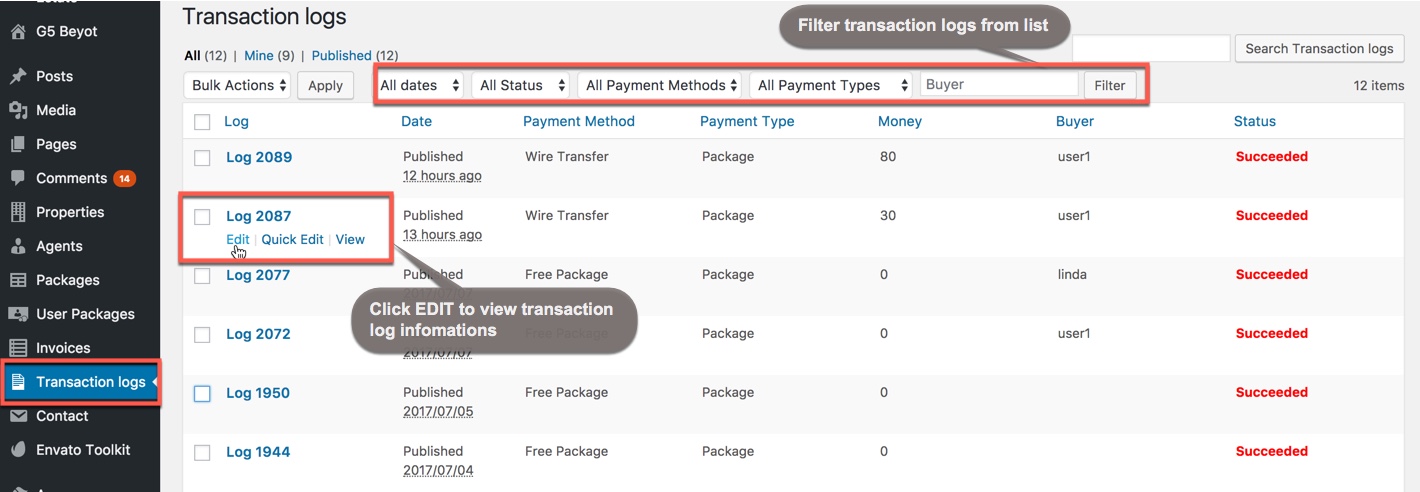
ERE Widgets: Widgets in ERS plugin will be displayed in available widgets.To activate a widget, you can drag or drop element to widget area as your liking.
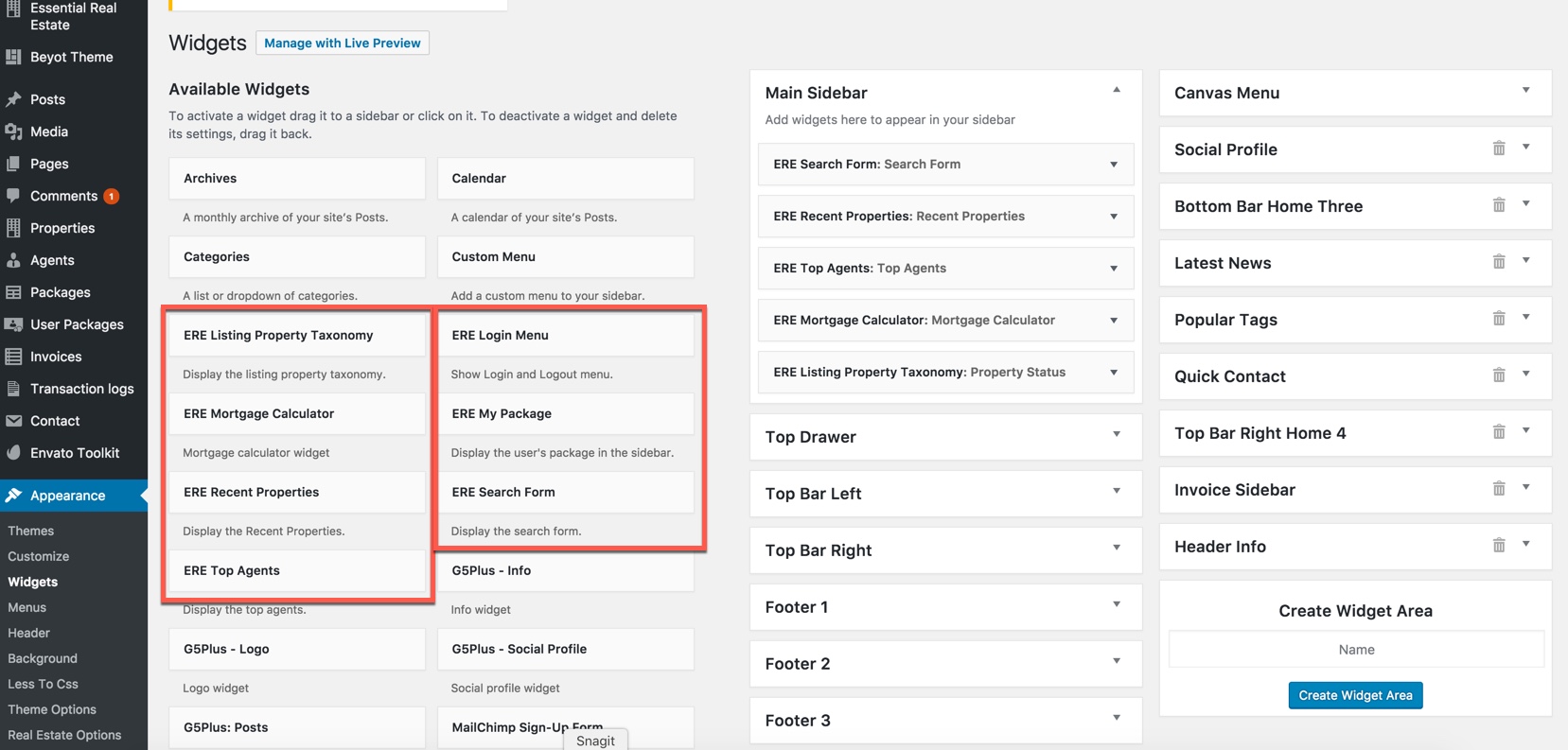 Widget area in WP dashboard
Widget area in WP dashboard
ERE Shortcode: A shortcode is a method for including special content in a Post or Page. For example, the ESSENTIAL REAL ESTATE plugin gives users a shortcode to add MY PROPERTY page to their site. Here’s what that shortcode looks like:
[ere_profile]
You can consult ERE Shortcode section for more details about how to using shortcode with Visual Composer and without Visual Composer.
We have put a lot of effort into improving this documentation to help you the best in finding solutions for your real estate website with ERE plugin. We highly encourage you to explore our plugin with all its powerful features and experimentwith what all the available options can do.


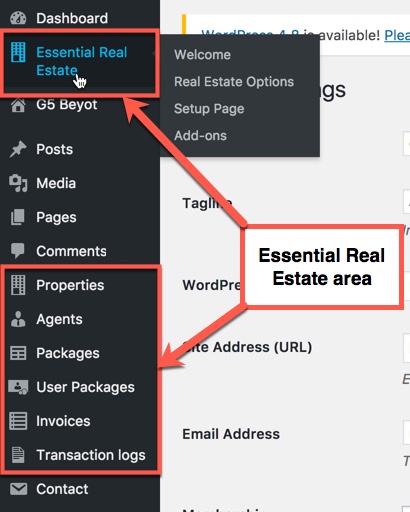
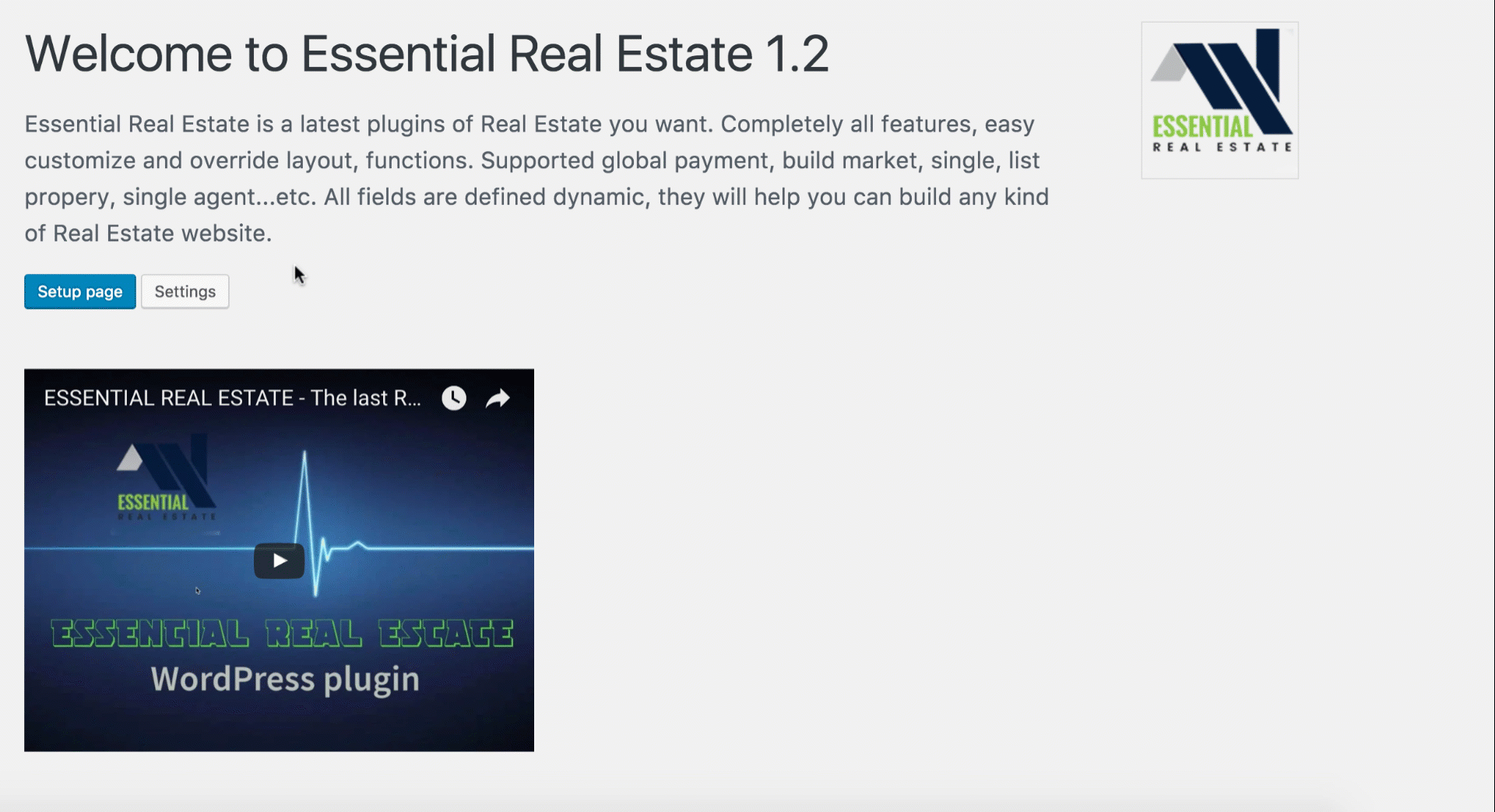
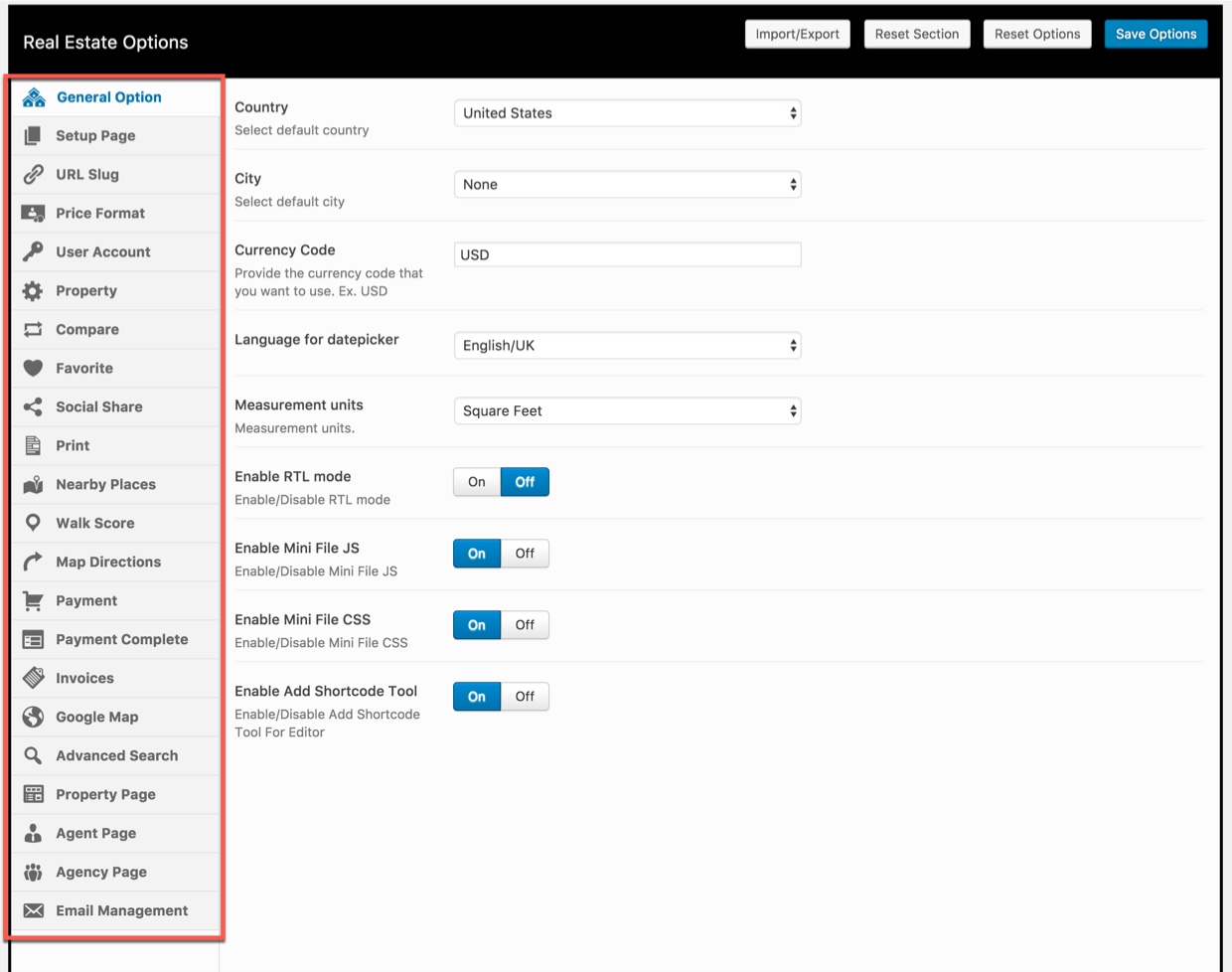
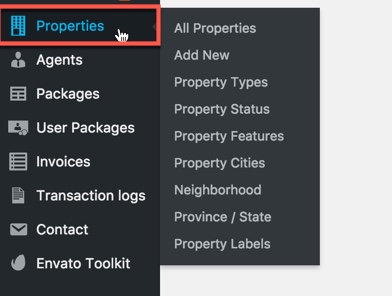
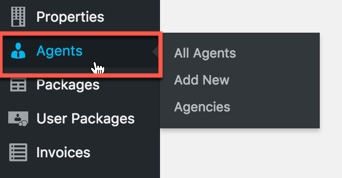
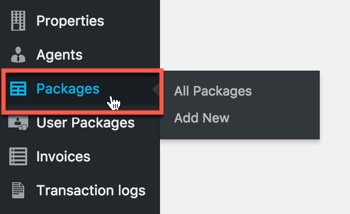
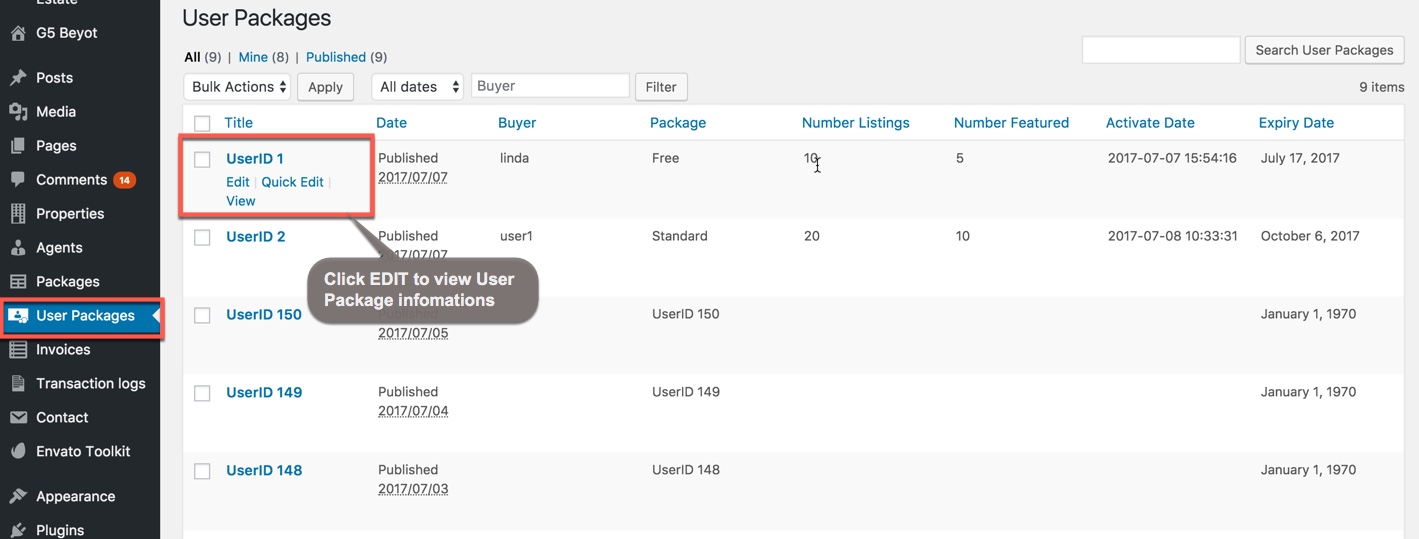
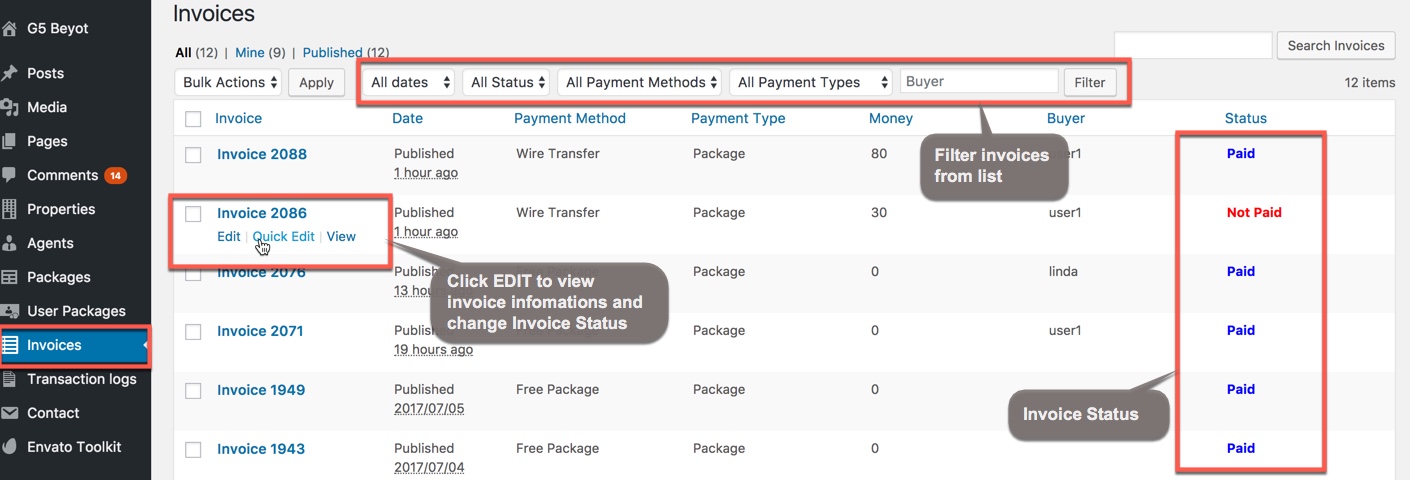
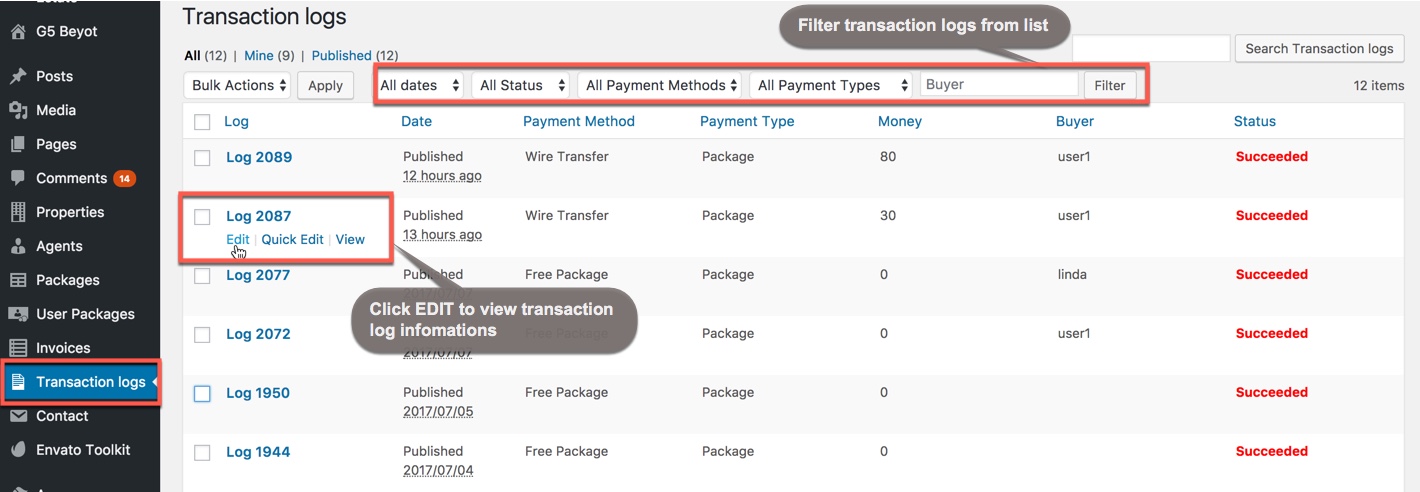
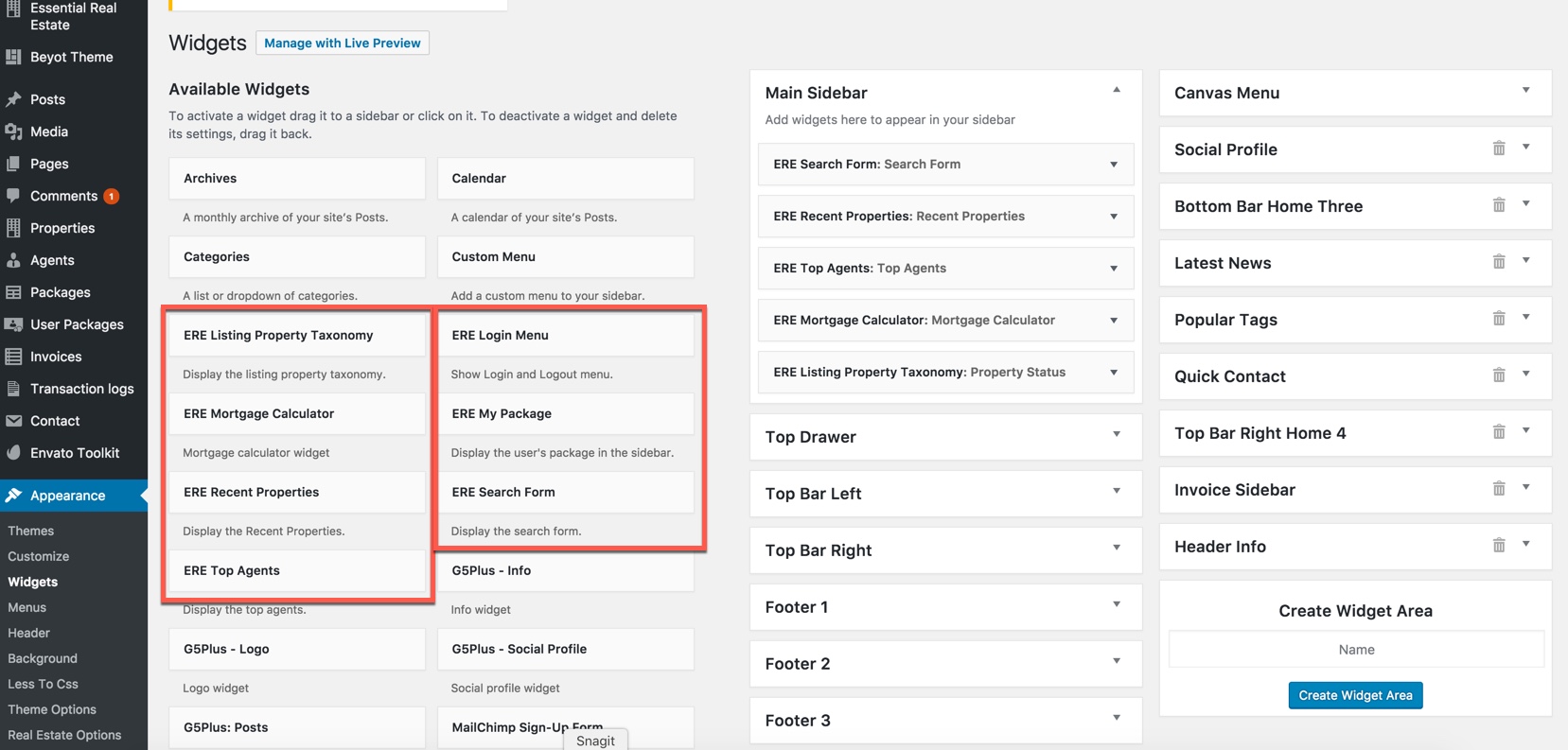
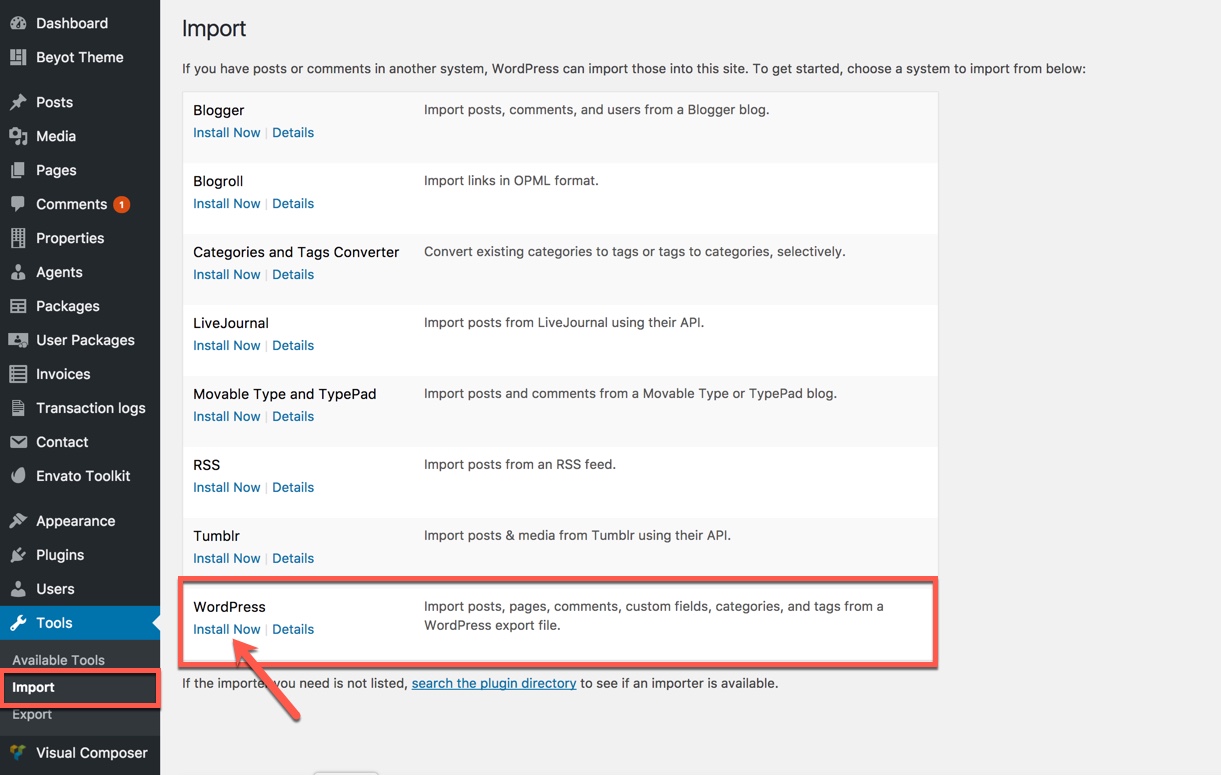
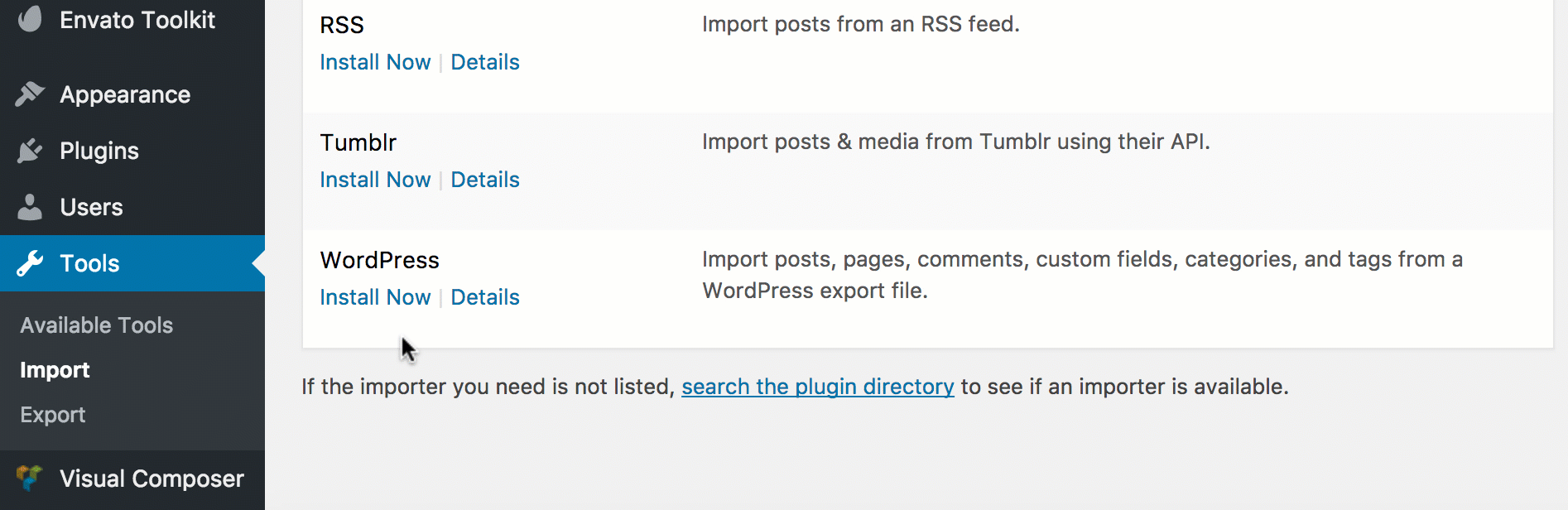
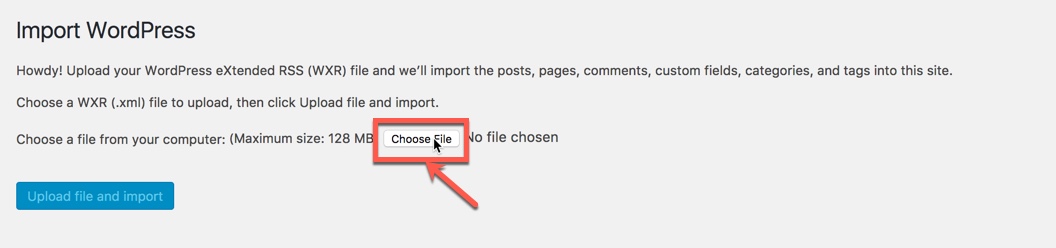


 ==>
==> 







































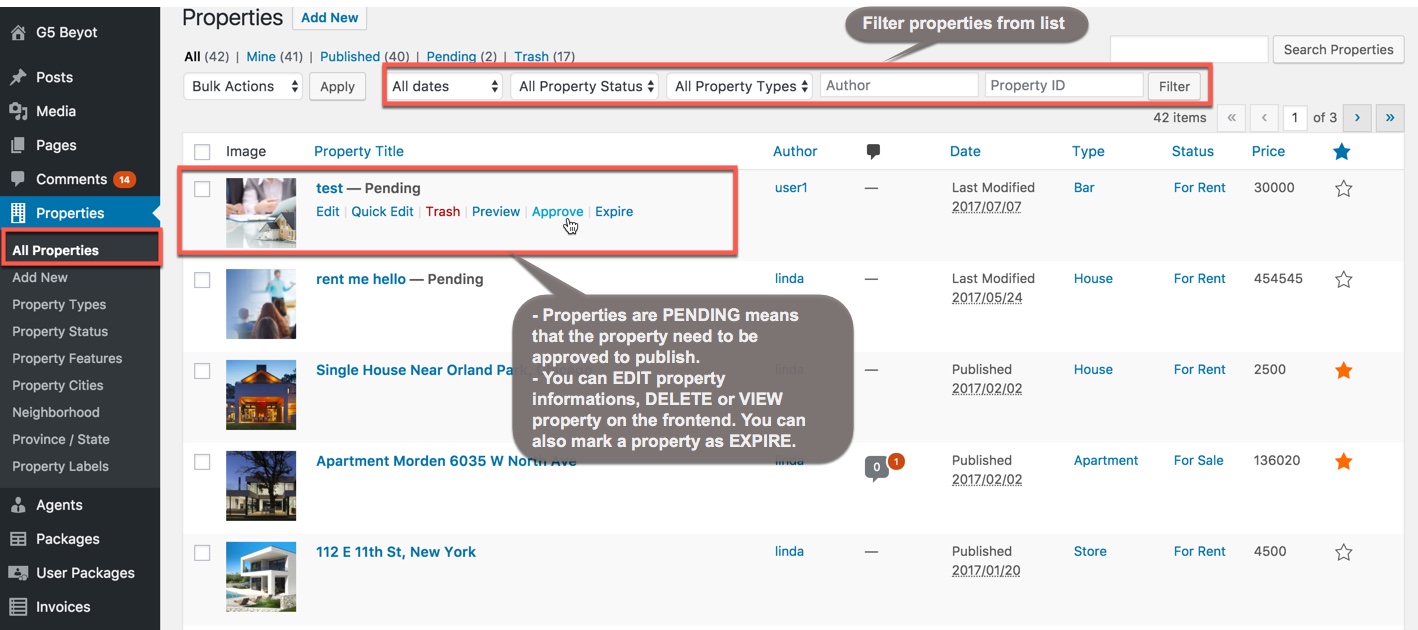
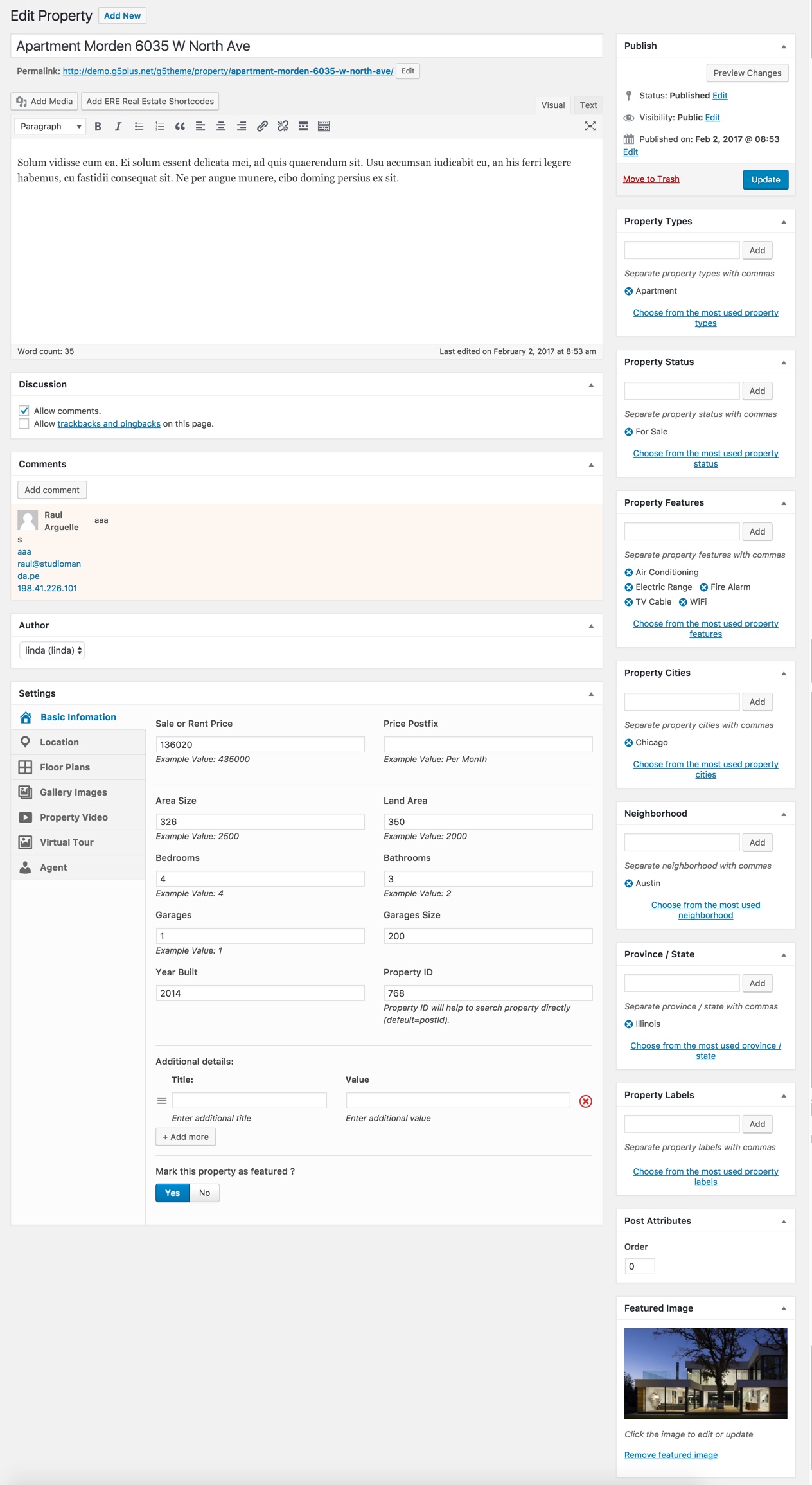






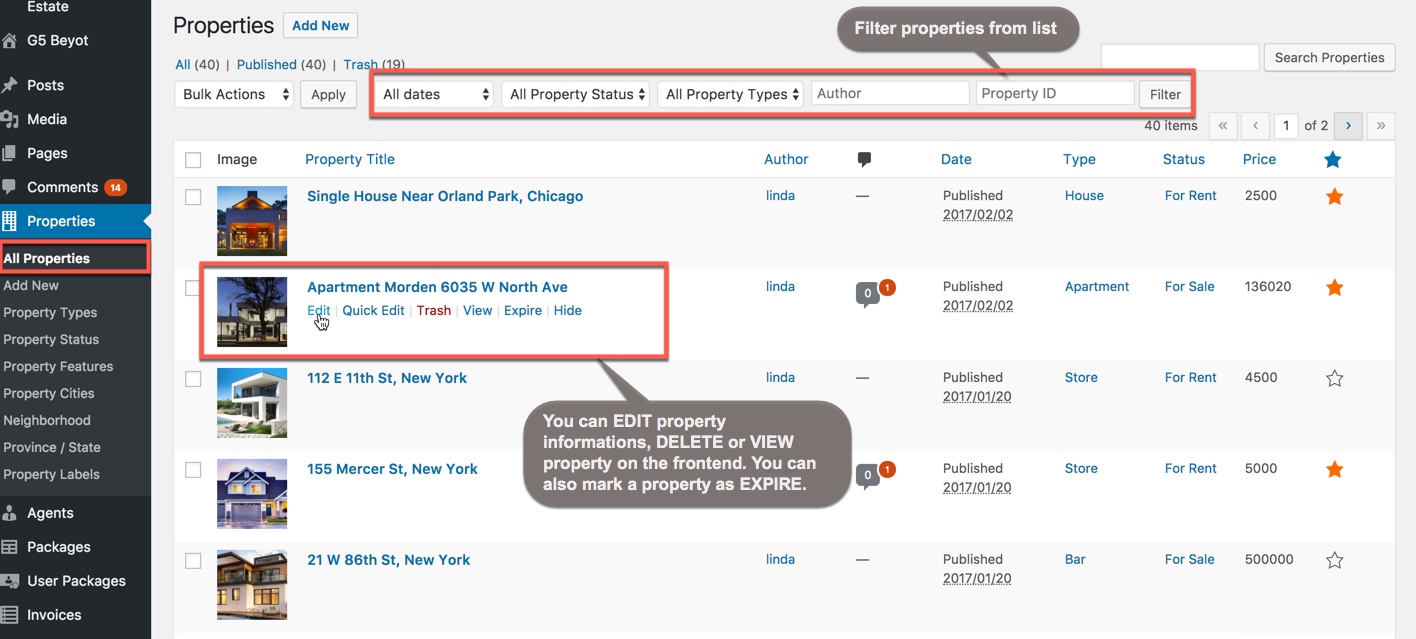

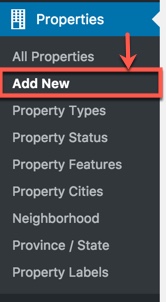
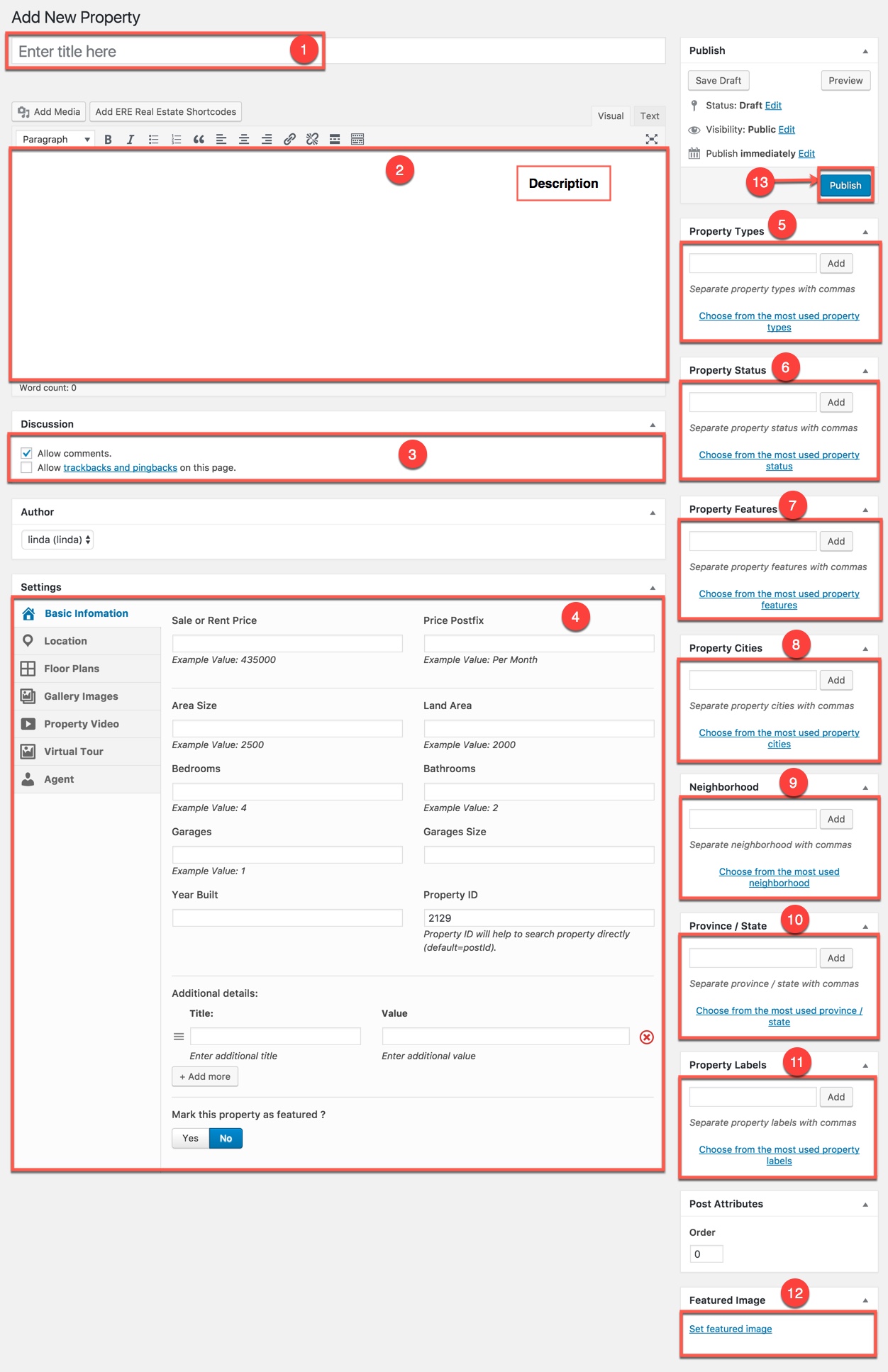
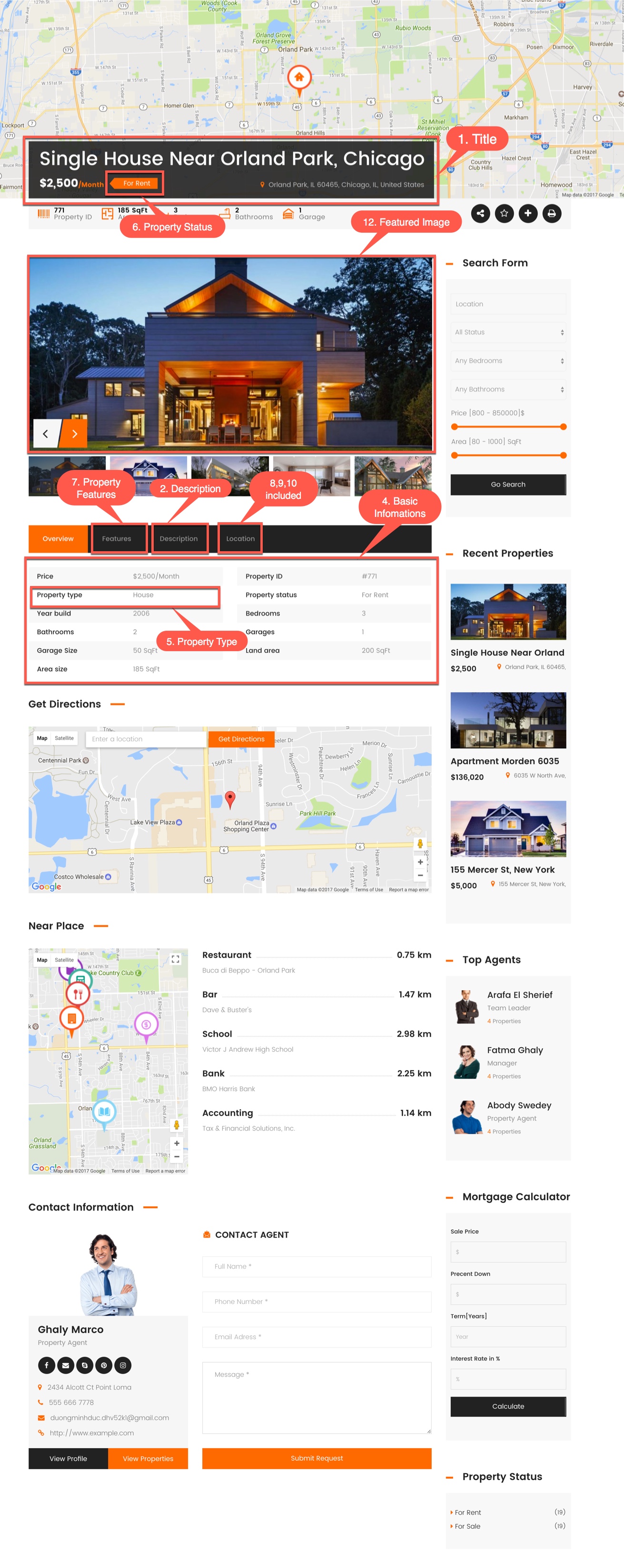






































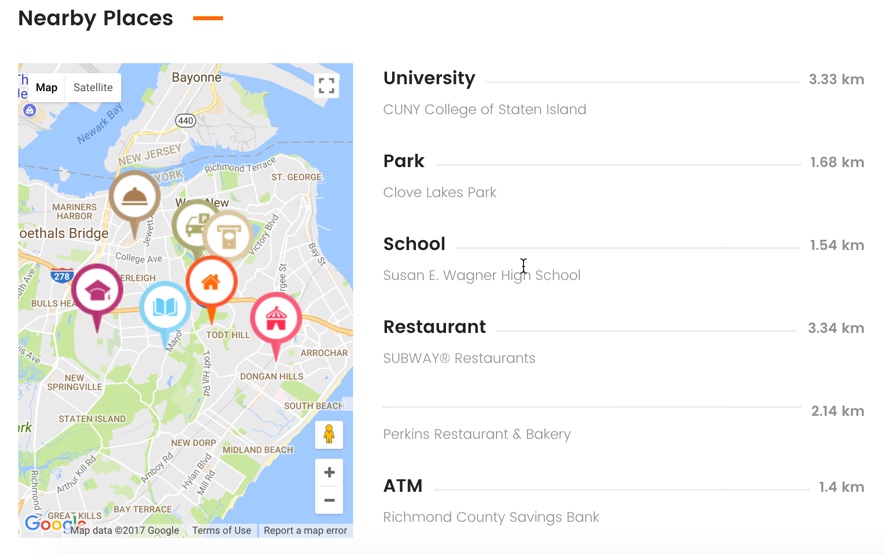




















Social Share
Social Share is a feature developed to help users can share properties to social channel. On the frontend, Social Share allows user to share any property on their Social channels.
Admin can Enable/Disable Social Share and select social channels to display in single property by going to Essential Real Estate –> Real Estate Options –> Social Share. In Real Estate Options, Social Share panel has options as screnshot below: